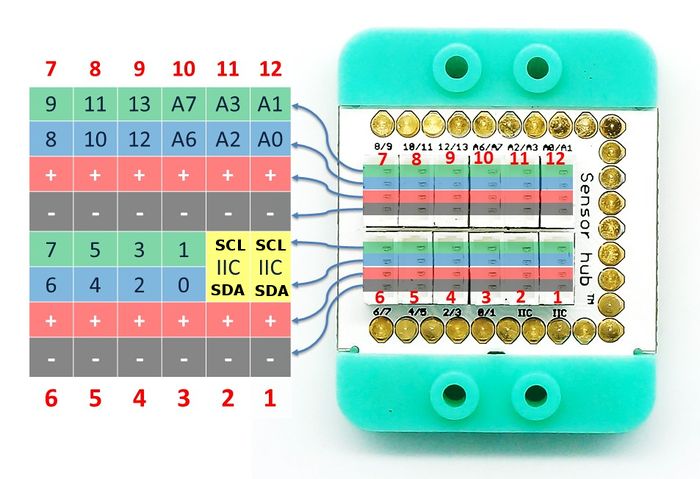|
Microduino-TOUCH is a capacitive touch detection sensor module.
The capacitance is short in charging and discharging time, which is able to communicate through alternating current and block direct current. Since the circuit current of the touch sensor is DC, its two sides is equivalent to open circuit after power-on and there exists high level around the two sides. We all know that human tissue and body fluids are conductive. After human body touches the two sides of the capacitance, the current in the two sides becomes low-level. After finishing the touch with the human body, the capacitance will start charging at once and when it reaches to the rated capacity of the capacitor, the two sides are equivalent to open circuit and the current of the two sides will become high level again. Microduino-Touch sensor can tell if there is touch or not by voltage change of its two sides.
Features
- Wide operation voltage range;
- Small size and easy to be installed.
- Capatitive sensing and high flexibility;
- Low-consumption, long product life and high stability;
- There are output self-locking and non locking mode for option, making it easy to use;
Specification
- Electrical specification
- Operation voltage: 2.0V~5.5V
- Input device
- Tech parameters
- Pin description: GND, VCC, signal ouput and NC(Empty).
- Digit input
- Size
- Size of the switch: 5mm*5mm,
- Size of the board: 20mm*10mm
- 1.27mm-pitch 4Pin interface;
- Connection method
- STA level selection: “0” represents low level and “1” represents high level.
- MOD mode selection: “0” represents direct mode and “1” represents trigger mode.
- Sensing distance:0-8mm(For non-conductive object, the distance is the longest, which is deccided by the material.)
Note: Here we adopt digital signal output and it needs digital interface(D0~D13) to detect, which can connect to the Sensorhub pins (D0,D2,D4,D6,D8,D10,D12).
| MOD |
STA |
Output function
|
| 0 |
0 |
Output low electrical level when there is no touch and output high level when there is touch.
|
| 0 |
1 |
Output high level when there is no touch and output low level when there is touch.
|
| 1 |
0 |
Output low level when power-on. For each touch, the level changes once.
|
| 1 |
1 |
Output high level when power on. For each touch, the level change once.
|
Document
Development
Preparation
- Make sure you build Microduino IDE. If not, please refer to: [Microduino Getting started]]
- Core board selection
Program
- Open Arduino IDE, selectFile→Examples→Basics→DigitalReadSerial program examples, choose the right board, compile and download.
- int pushButton = 6; Define input pin as D6. Users can change according to personal needs.
- pinMode(pushButton, INPUT); Define “pushButton” as the input pin.
- int buttonState = digitalRead(pushButton); Read the values of the input pin “pushButton”.
- Open the serial monitor after download. The output value is “1” when there is no touch and is “0”when there is touch. Therefore, you can tell if there is touch or not according to output values in the serial monitor.
Hardware Buildup
- Connect the touch sensor to the digital port D6 of Sensorhub, which is also the definition of pushButton mentioned above. Users can change parameters such as touchPin according to personal needs.
- For reference: Microduino-Sensorhub
- Stack the core, Sensorhub and the touch sensor together and then connect them to the computer via a USB cable.
- Select the right board and COM port, compile and download. You can refer to:AVRCore:Getting started
- Finish the download and open serial monitor. The return value is “1” when there is no touch andis”0” when there is touch.
Application
The sensor is applied in LED light touch control, isolated touch switch, human sensing detection,game accessory & equipment touch sensing and replacable switch function.
Project
Purchase
History
Pictures
|