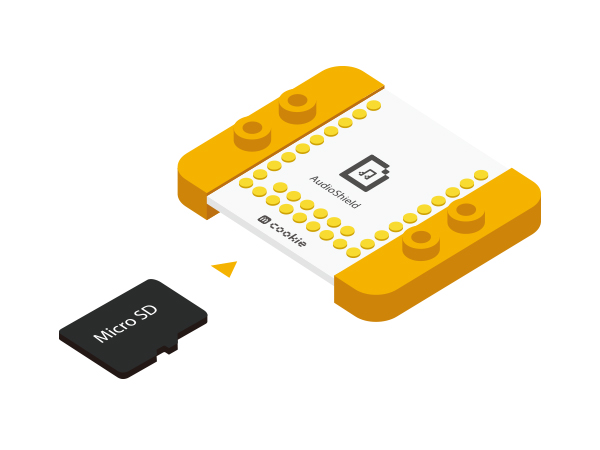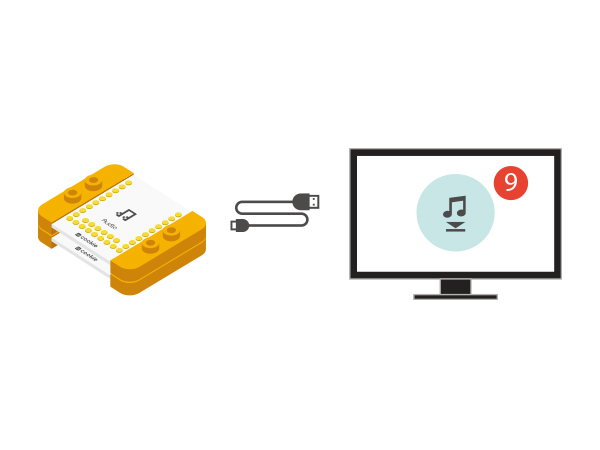“Fortune Cat”的版本间的差异
(→Overview) |
(→Preparation) |
||
| (未显示同一用户的1个中间版本) | |||
| 第50行: | 第50行: | ||
and then start the Arduino IDE. | and then start the Arduino IDE. | ||
[[File:CoreUSB_Ble_pc.jpg|600px|center]] | [[File:CoreUSB_Ble_pc.jpg|600px|center]] | ||
| − | *Setup | + | *Setup 2:Click Files > Examples > mCookie > |
_303_FortuneCat. | _303_FortuneCat. | ||
| 第60行: | 第60行: | ||
successfully been uploaded into the CoreUSB. | successfully been uploaded into the CoreUSB. | ||
[[File: _303_FortuneCat -com.jpg|600px|center]] | [[File: _303_FortuneCat -com.jpg|600px|center]] | ||
| + | |||
==Program description== | ==Program description== | ||
*Control pin definitions | *Control pin definitions | ||
| 第135行: | 第136行: | ||
==Result== | ==Result== | ||
| − | + | When you pass by, the Fortune Cat will wave to you with two eyes shining and meow. | |
[[File: MicroduinoFortuneCat_steup-legao.jpg|600px| | [[File: MicroduinoFortuneCat_steup-legao.jpg|600px| | ||
2015年10月25日 (日) 04:32的最新版本
| Language | English |
|---|
目录OverviewWhen you pass by, the Fortune Cat will wave to you with two eyes shining and meow. SchematicThe body will send pyroelectric infrared, sensor can detects it, when the sensor detects, will control lights change color, and the Audio module to play audio. Equipment
Preparation
and then start the Arduino IDE.
_303_FortuneCat.
"Done Uploading" appears, the program should have successfully been uploaded into the CoreUSB. Program description
#define humanHotSensor 4//PIR sensor pin number
#define PIN 6//color light pin number
#define SERVOPIN SDA//servo pin
Adafruit_NeoPixel strip = Adafruit_NeoPixel(1, PIN,
NEO_GRB + NEO_KHZ800);
if (humanHotState) {
colorWipe(strip.Color(125, 125, 125));
updateServo();
if (!playing) {
Serial.println("play sound.....");
// audio_play();
audio_choose(1);
playing = true;
}
}
Hardware Buildup
the sensors into the corresponding ports on the Hub module. To connect muliple LEDs in a series, follow the above diagram. Notice that the sensor cable connects to the IN ports of the LEDs. You can support up to six LEDs!
connect that to the IIC port in the Hub module.
Then, copy a single greeting sound onto the micro SD card.
modules.
battery Management module.
(except Audio, AudioShield and Amplifier three together), Congratulation, the circuit part to build complete! ResultWhen you pass by, the Fortune Cat will wave to you with two eyes shining and meow. Video |