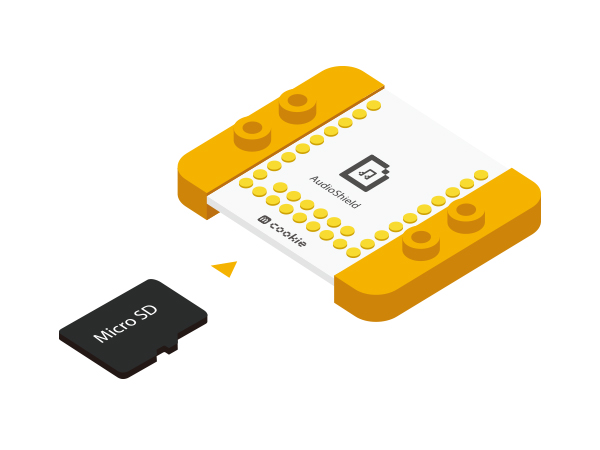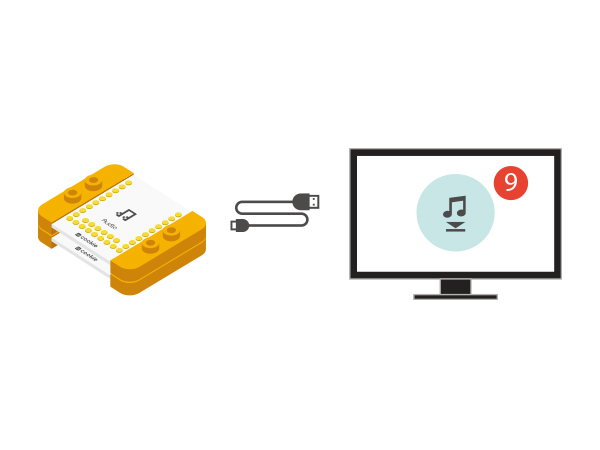Music Box(Joystick)
| Language | English |
|---|
目录OverviewBuild a music box here! You can play the music files in the TF card, select the song with Joystic rocker and change volume. SchematicBy reading the analog value, you can detect and judgeg the Joystic's movement in the X-Y direction.At the same time, you can choose the control mode according to the stay time. Equipment
Code
Arduino IDE.
appears, the program should have successfully been uplloaded into the CoreUSB. Software Debugging
#include <SoftwareSerial.h>
SoftwareSerial mySerial(2, 3); // RX, TX
#define AUDIO_PORT mySerial
int uiStep() //Change songs
{
if (analogRead(A0) < 100) //Y-up
{
delay(50); //50 ms delay
if (analogRead(A0) < 100) //
return 1; //return 1
}
if (analogRead(A1) < 100) //
{
delay(50); //50 ms delay
if (analogRead(A1) < 100) //X-Right
return 2; //return 2
}
if (analogRead(A1) > 900) //X-Left
{
delay(50); //50 ms delay
if (analogRead(A1) > 900) //
return 3; //Return to 3
}
return 0;
}
//The main interface can be freely changed.
void draw()
{
setFont_L;
u8g.setPrintPos(4, 16);
u8g.print("Music_sta:");
u8g.print(music_status ? "play" : "pause");
u8g.setPrintPos(4, 16 * 2);
u8g.print("Music_vol:");
u8g.print(music_vol);
u8g.print("/30");
u8g.setPrintPos(4, 16 * 3);
u8g.print("Music_num:");
u8g.print(music_num);
u8g.print("/");
u8g.print(music_num_MAX);
u8g.setPrintPos(4, 16 * 4);
u8g.print("....Microduino....");
//u8g.print(rtc.formatTime(RTCC_TIME_HMS));
}
Hardware Buildup
corrensponding ports on the Hub module.
card may be able to store many songs, the program we provide only supports up to 9 songs.
module.
Audio modules, They must be together). Congratulations, you have finished building the circuit! How to OperateResultControl music playback, pause and change songs by using Joystick. You can also build a nice look LEGO Shell. Video |