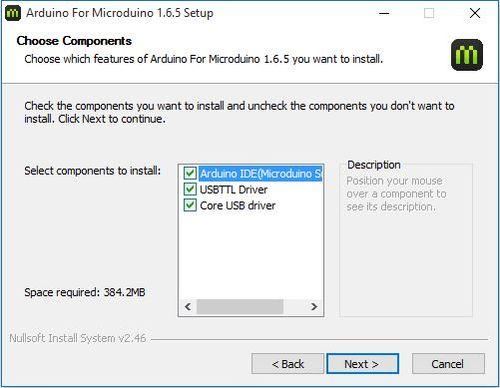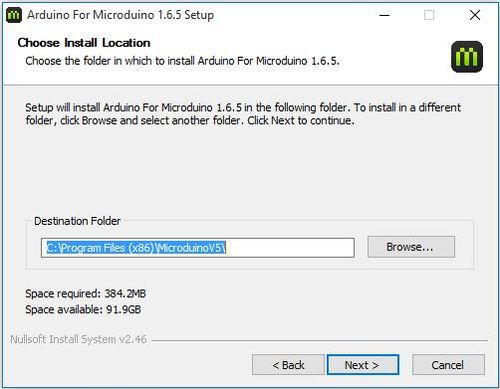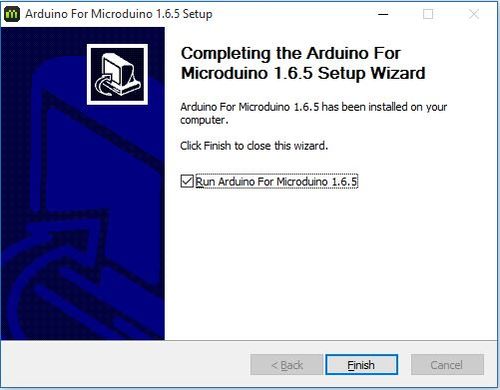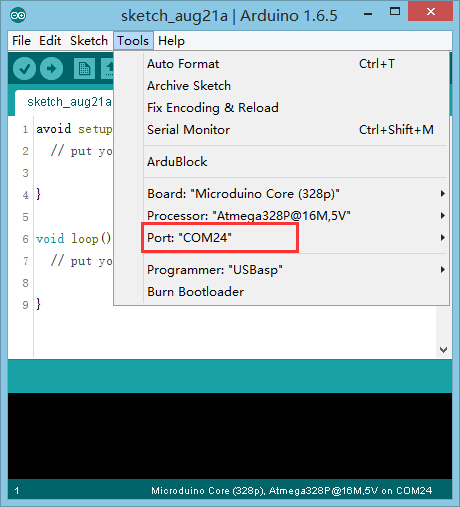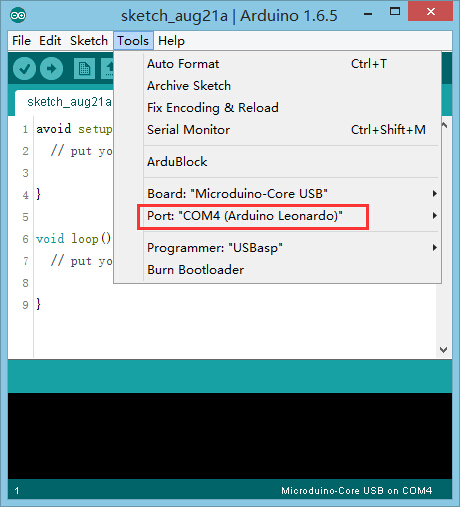“Getting started: Windows”的版本间的差异
| 第7行: | 第7行: | ||
=Installation= | =Installation= | ||
*Double click '''Install Microduino IDE.exe'''. Choose your language and then press【OK】. | *Double click '''Install Microduino IDE.exe'''. Choose your language and then press【OK】. | ||
| − | [[File: | + | [[File:IDEsetup1.jpg|600px|center|thumb]] |
*Make sure '''Arduino IDE''', '''USBTTL driver''', and '''Core USB driver''' are all checked. Click【Next】. | *Make sure '''Arduino IDE''', '''USBTTL driver''', and '''Core USB driver''' are all checked. Click【Next】. | ||
[[File:microduinoGettingStart-steup2.jpg|600px|center|thumb]] | [[File:microduinoGettingStart-steup2.jpg|600px|center|thumb]] | ||
2015年8月25日 (二) 07:10的版本
| Language | English |
|---|
目录Download
Installation
文件:IDEsetup1.jpg 600px
Confirm Drivers Installed Successfully
Arduino IDE BasicsInterface
Tools
The Board Types
Uploading Code
|