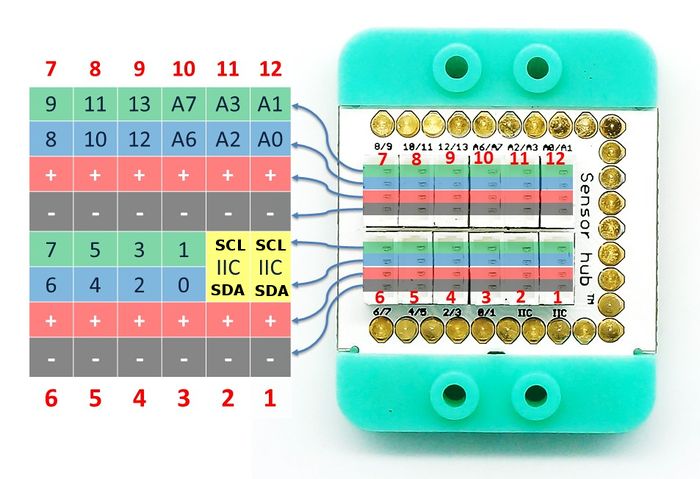|
Microduino-Light is a light-sensitive brightness detection sensor.
The light sensor uses photosensitive resistance to turn optical signal to electrical sensor. Its sensitive wavelength is near the wavelength of the visible light, including infrared and ultraviolet wavelength. Light sensor is not just limited to the detection of light but also can be used as detection component to assemble other sensors. For many non electric power detection, you only need to turn this non electric power into light signal change.
Features
- Resistance-type light sensor with high flexibility;
Specification
- Electrical specification
- Output: 0~5V analog signal
- Operation voltage: 3.0V~5.5V
- Tech parameters
- Stable resistance value detected at room temperature or under dark environment is called dark resistance and the current here is called dark current. Such as MG41-21 type photosensitive dark resistance is greater than or equal to 0.1M.
- Stable resistance value detected at room temperature or under bright environment is called bright resistance and the current here is call bright current. 41-21 type photosensitive bright resistance is smaller than or equal to 1k.
- Size
- Size of the Sensor:
- Size of the Board:
- 1.27mm-pitch 4Pin interface;
- Connection method
- Pin description: GND, VCC, signal output and NC(Empty).
Note: This input signal is analog signal, which needs analog interface to detect (A0~A7), which can connect to Sensorhub's pin A6/A7,A2/A3 and A0/A1.
Document
Development
Preparation
- Make sure you build Microduino development environment. If not, please refer to: Microduino Getting started
- Choose the core module
Program
- Open " AnalogInput " program in the libraries.
- int sensorPin = A0; Define input pin as the analog pin A0.
- sensorValue = analogRead(sensorPin); Used for reading pin's value.
Hardware Buildup
You can refer to: mCookie-Hub
- Connect the core board, Sensorhub and Light sensor to the computer with a USB cable.
- Select the right board and COM port, compile and download. Please refer to AVR Core: Getting started
- Select the right port number from Tools→Serial Port in Arduino IDE after compiling, then download the program.
- You can open the serial monitor after download, on which the displayed values indicate the current light intensity detected by the sensor.
Application
You can sense light intensity around you.
Microduino-Light is suitable for light intensity detection.
Project
Purchase
History
Pictures
|