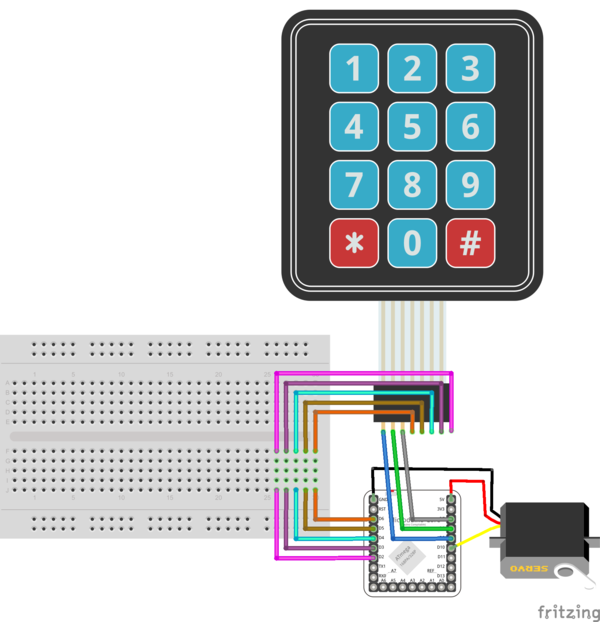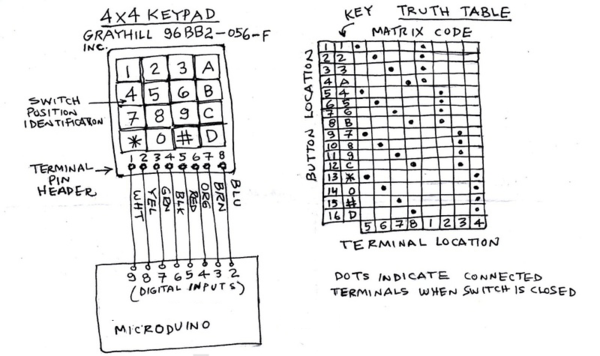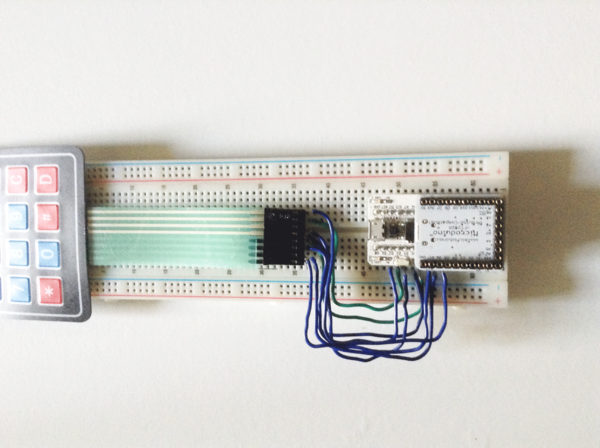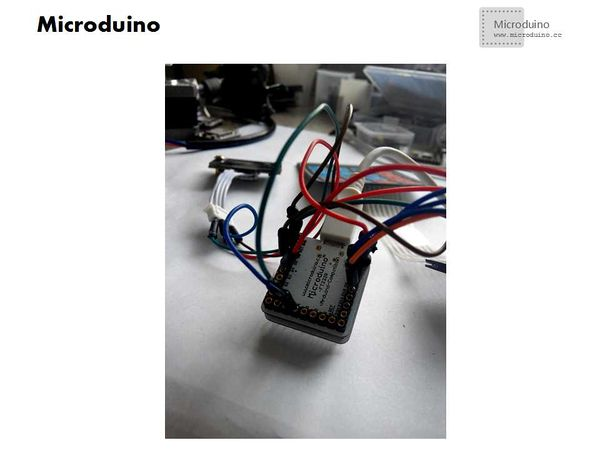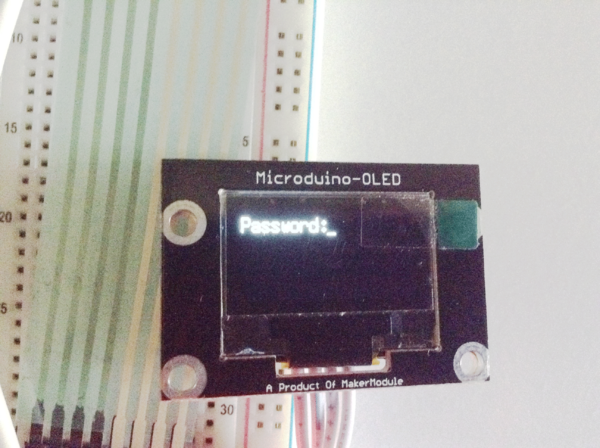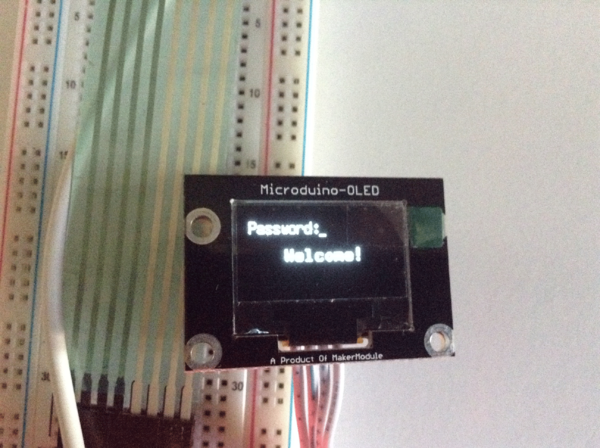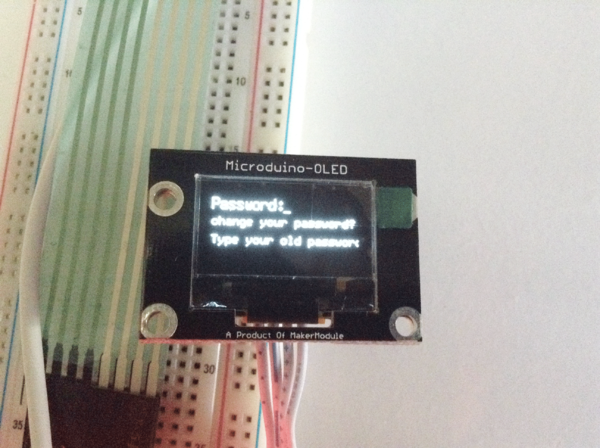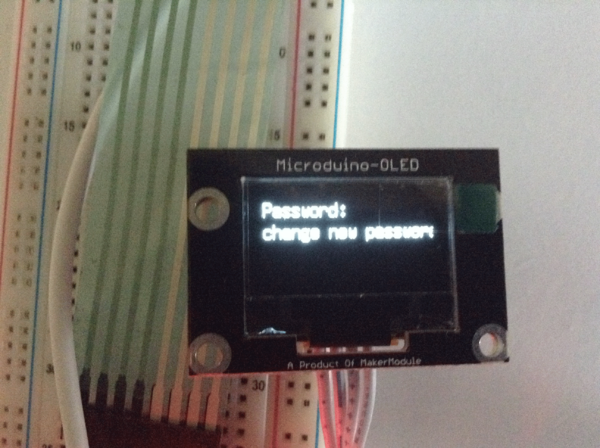Microduino Matrix Keyboard Coded Lock
| Language | English |
|---|
Outline
Bill of Material
SchematicThe matrix keyboard mentioned above is 4*3 while in this course is 4*4. The connector of the keyboard is showed as follows: ProgramDebuggingStep 1: Build circuit Connect to keyboard Stack modules: Connect OLED: Step 2: Download the code and run. If there is compiling error, you will need [keypad.zip] and restart IDE after download. Step 3: Usage: After powering on the coded lock, OLED will show “Password”. The initial password is “123456”. After you enter the code, it will display “Welcome” and the servo will turn 90 degrees and return to zero after five seconds, which means it has been opened.
Step 4: Then install Microduino-BM and the Li-ion battery and fixate to the drawer. ResultThe drawer can only be opened when entering correct password. You can also reset the password and save password when there is power-off. Video |