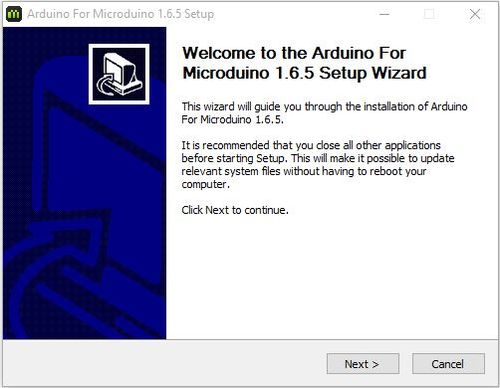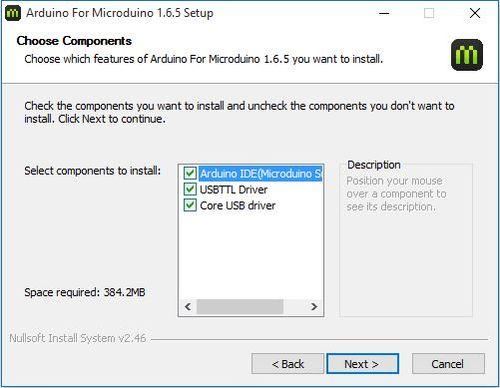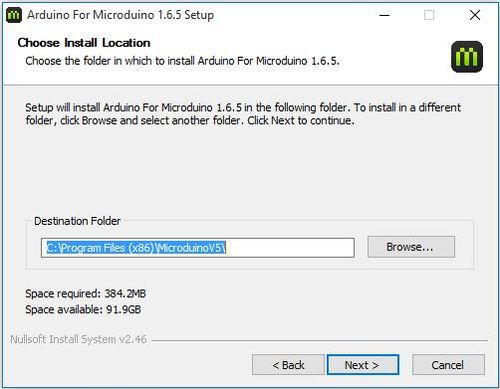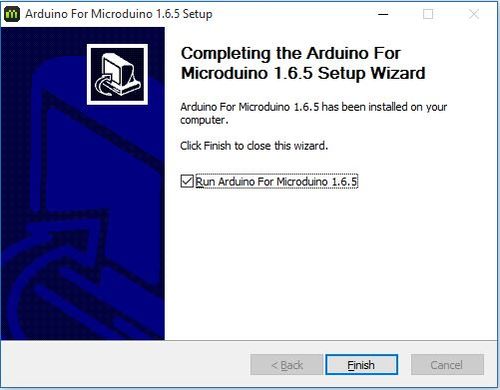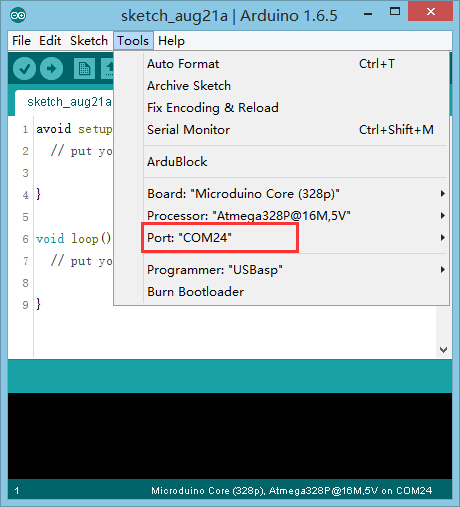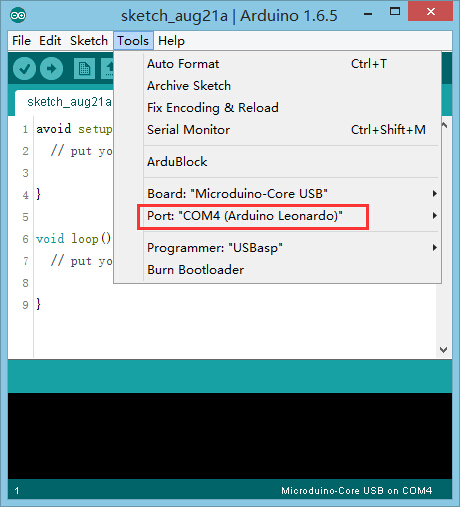“Getting started: Windows”的版本间的差异
853387039@qq.com(讨论 | 贡献) (→验证驱动) |
|||
| 第3行: | 第3行: | ||
|- | |- | ||
| | | | ||
| − | = | + | =Download= |
| − | *''' | + | *'''Download the IDE: [https://www.microduino.cc/ftpshare/IDE/Arduino%20IDE%201.6.5%20for%20Microduino.exe Arduino IDE 1.6.5]''' |
| − | = | + | =Installation= |
| − | * | + | *Double click '''Install Microduino IDE.exe'''. Choose your language and then press【OK】. |
[[File:microduinoGettingStart-steup1.jpg|600px|center|thumb]] | [[File:microduinoGettingStart-steup1.jpg|600px|center|thumb]] | ||
| − | * | + | *Make sure '''Arduino IDE''', '''USBTTL driver''', and '''Core USB driver''' are all checked. Click【Next】. |
[[File:microduinoGettingStart-steup2.jpg|600px|center|thumb]] | [[File:microduinoGettingStart-steup2.jpg|600px|center|thumb]] | ||
| − | * | + | *Click【Browse...】if you would like to choose a different installation destination. Then click【Install】. |
[[File:microduinoGettingStart-steup3.jpg|600px|center|thumb]] | [[File:microduinoGettingStart-steup3.jpg|600px|center|thumb]] | ||
| − | * | + | *After the Arduino IDE has been installed, a window for driver installation will appear. Follow the instructions. Final window after driver installation: |
[[File:microduinoGettingStart-steup4.jpg|600px|center|thumb]] | [[File:microduinoGettingStart-steup4.jpg|600px|center|thumb]] | ||
| − | * | + | *After installation, there will be a shortcut to the Arduino IDE on your desktop. |
| − | = | + | =Confirm Drivers Installed Successfully= |
| − | * | + | *Connect [[Microduino-USBTTL]] to your computer. Verify that there are available Port options under Tools. |
[[File:microduinoGettingStart-USBTTL.jpg|600px|center|thumb]] | [[File:microduinoGettingStart-USBTTL.jpg|600px|center|thumb]] | ||
| − | * | + | *Connect [[Microduino-CoreUSB]] or [[mCookie-CoreUSB]] to your computer. Verify that there are available Port options under Tools. |
[[File:microduinoGettingStart-CoreUSB.jpg|600px|center|thumb]] | [[File:microduinoGettingStart-CoreUSB.jpg|600px|center|thumb]] | ||
| − | ==IDE | + | ==Arduino IDE Basics== |
| − | === | + | ===Interface=== |
[[File:microduinoGettingStart-IDE.jpg|500px|center|thumb]] | [[File:microduinoGettingStart-IDE.jpg|500px|center|thumb]] | ||
| − | * | + | *【Verify】: Checks for errors in the code. |
| − | * | + | *【Upload】: Uploads the program to a MCU. |
| − | * | + | *【Serial Monitor】: Useful in debugging programs. |
| − | === | + | ===Tools=== |
[[File:microduinoGettingStart-Tools.jpg|600px|center|thumb]] | [[File:microduinoGettingStart-Tools.jpg|600px|center|thumb]] | ||
| − | * | + | *【Board】: Select the corresponding core module to which the program is being uploaded. |
| − | * | + | *【Processor】: Select the corresponding processor. |
| − | * | + | *【Port】: Select the common USB port. |
| − | === | + | ===The Board Types=== |
{| style="width: 800px;" | colspan="2" | | {| style="width: 800px;" | colspan="2" | | ||
| − | [[Microduino-Core | + | When using [[Microduino-Core]], select the proper processor for your board: |
|- | |- | ||
| style="width:300px" align="left"| | | style="width:300px" align="left"| | ||
| 第60行: | 第60行: | ||
{| style="width: 800px;" | colspan="2" | | {| style="width: 800px;" | colspan="2" | | ||
| − | [[Microduino-Core+ | + | When using [[Microduino-Core+]], select the proper processor for your board: |
|- | |- | ||
| style="width:300px" align="left"| | | style="width:300px" align="left"| | ||
| 第77行: | 第77行: | ||
{| style="width: 800px;" | colspan="2" | | {| style="width: 800px;" | colspan="2" | | ||
| − | [[Microduino-CoreUSB | + | When using [[Microduino-CoreUSB]] or [[mCookie-CoreUSB]], select Microduino-CoreUSB。 |
|- | |- | ||
| style="width:300px" align="left"| | | style="width:300px" align="left"| | ||
| 第93行: | 第93行: | ||
<br> | <br> | ||
| − | === | + | ===Uploading Code=== |
| − | + | #Select board type and processor. | |
| − | + | #Select the port. | |
| − | + | #Click upload. | |
|} | |} | ||
2015年8月24日 (一) 08:23的版本
| Language | English |
|---|
目录Download
Installation
Confirm Drivers Installed Successfully
Arduino IDE BasicsInterface
Tools
The Board Types
Uploading Code
|