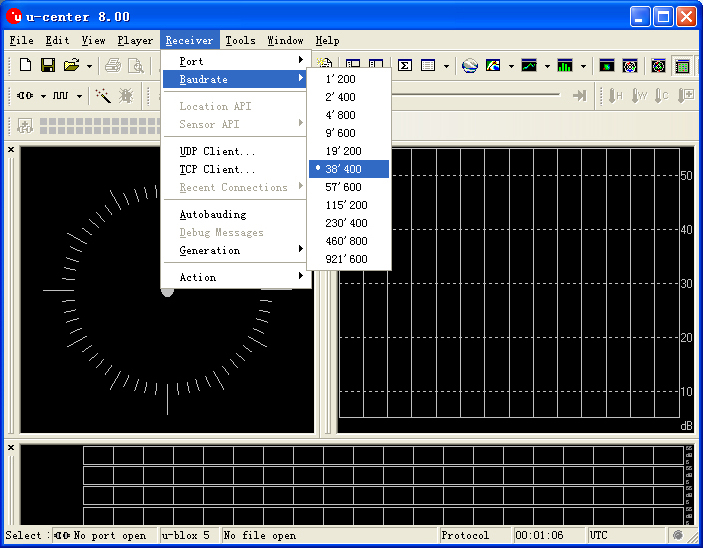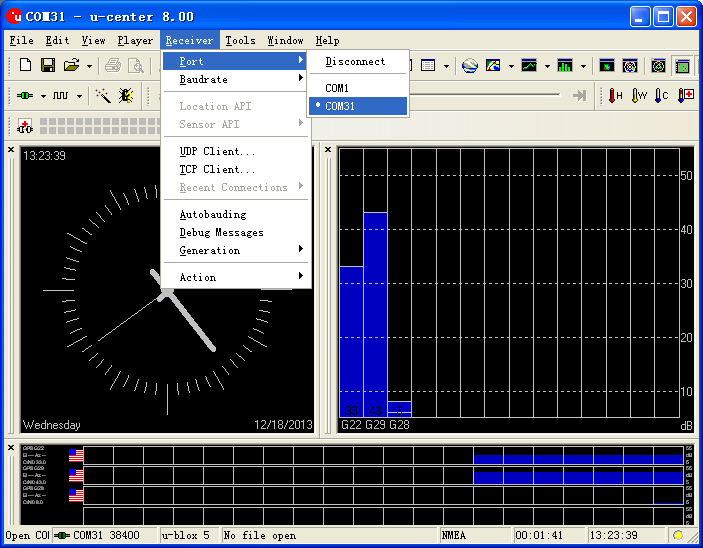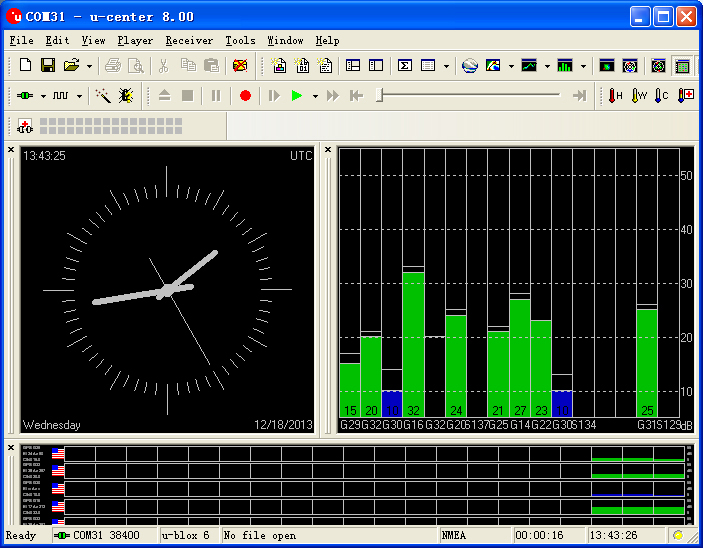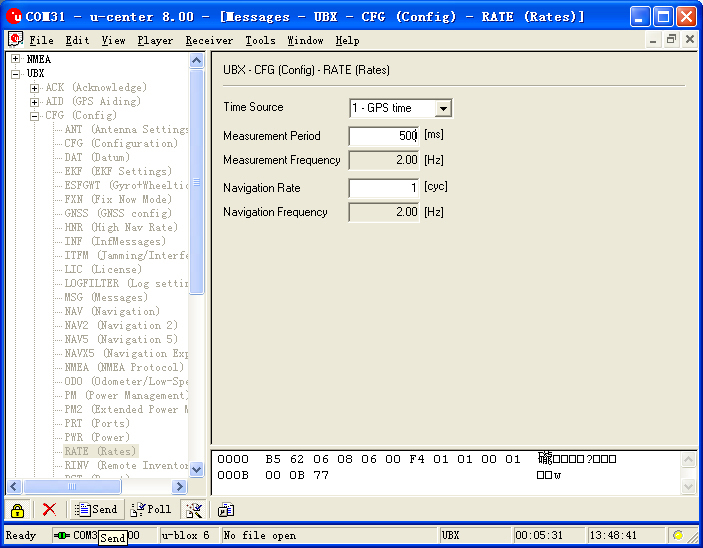“Microduino-GPS”的版本间的差异
(→Connection method) |
(→Use u-center configuration module to update rage) |
||
| 第161行: | 第161行: | ||
====Use u-center configuration module to update rage==== | ====Use u-center configuration module to update rage==== | ||
| − | *Firstly, place the Microduino NEO-6M into an open area, and then | + | *Firstly, place the Microduino NEO-6M into an open area, and then connect it to PC through Microduino FT232R; |
*Start "u-center" software: | *Start "u-center" software: | ||
| − | **Set the baud | + | **Set the baud rate firstly:Menu:“Receiver”-“Baudrate”-“38400”; |
[[File:U-center 01.jpg|thumb|703px|center|set baud rate]] | [[File:U-center 01.jpg|thumb|703px|center|set baud rate]] | ||
**Open the serial to start the communication:Menu:“Receiver”-“Port”- choose the port that Microduino FT232R using. | **Open the serial to start the communication:Menu:“Receiver”-“Port”- choose the port that Microduino FT232R using. | ||
| 第171行: | 第171行: | ||
*Update rate | *Update rate | ||
**Open menu:“View”-“Messages View”,display the "Messages" window; | **Open menu:“View”-“Messages View”,display the "Messages" window; | ||
| − | **Open“UBX”-“CFG(Config)”-“RATE(Rates) | + | **Open“UBX”-“CFG(Config)”-“RATE(Rates)”,supposing you need 2HZ update rate, you just need to set the "Measurement Period" to 500ms; |
| − | **After | + | **After the configuration,just click the "Send" button on the bottom of the left and send the configuration to Microduino NEO-6M module. If the data update rate turns faster on other information window, that means the setup is successful. |
[[File:U-center 04.jpg|thumb|703px|center|Configure window]] | [[File:U-center 04.jpg|thumb|703px|center|Configure window]] | ||
2014年7月28日 (一) 09:15的版本
| Language | English |
|---|
|
Microduino-GPS module maybe the most beautiful GPS module that you've seen. Its core module use UBLOX NEO-6M, high sensitivity, update rate up to 5Hz, using mini ceramic antenna with IPEX interface, and build-in a rechargeable battery backup. 目录Feature
| |||||||||||||||||||||||||||||
Specifications
Pin Description
文件:NEO6M-Pinout-2.jpg Microduino-NEO6M-Pinout 文件:NEO6M-Pinout-1.jpg Microduino-NEO6M-Pinout DocumentEagle PCB 文件:Microduino-NEO6M.zip
Main components
Development
Use PC to debug
Use FT232R and Core to download and debug
Arduino library and support package
How to use the library
PPS Status indicator
ApplicationDownload programTest Program:文件:Program Test NEO-6M.zip Test Microduino NEO-6M
Test Mocroduino NEO-6M using PCConnection methodThere are two connection methods: 1. Use the default pin (RX0、TX1):
文件:Neo-6m debugging.jpg crossover configuration 2. Use the changed jumper mode If you have changed the jumper as it describes above, you can stack up FT232, NEO-6M and Core module together, then connect to PC for debugging. Use u-center configuration module to update rage
BugHistoryPicture
Video |