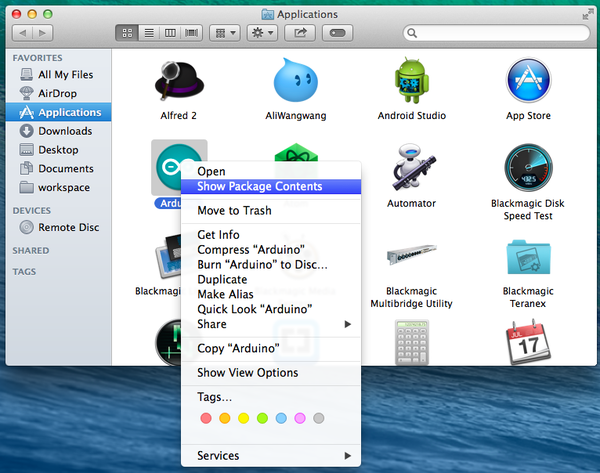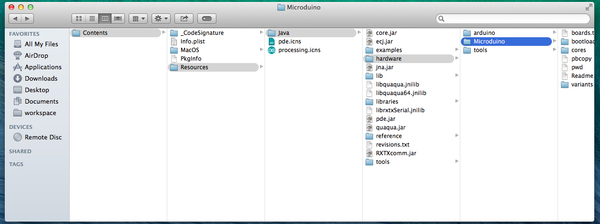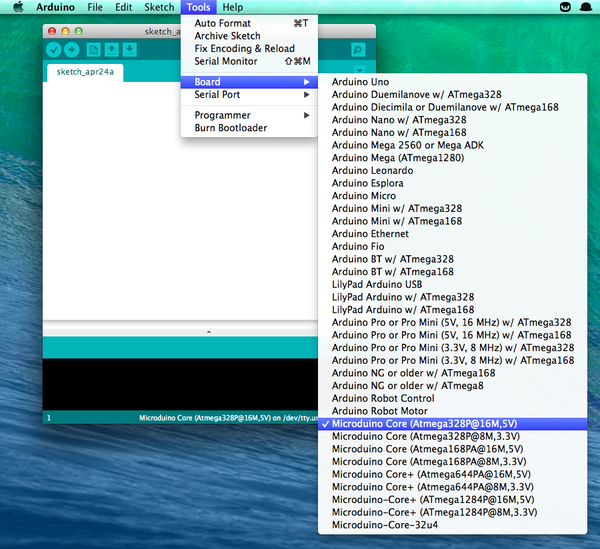“Setup Guide on Mac OS X”的版本间的差异
(→设备) |
|||
| 第2行: | 第2行: | ||
|- | |- | ||
| | | | ||
| − | == | + | ==Equipment== |
| − | * | + | *Software: |
| − | + | Microduino software develop environment Arduino IDE, Microduino IDE configure package; | |
| − | * | + | *Hardware: |
| − | Microduino FT232R、Micro-USB | + | Microduino FT232R、Micro-USB cable; |
| + | ==Congfigure procedure== | ||
| − | + | * Download Arduino IDE on | |
| − | + | http://arduino.cc/en/Main/Software | |
| − | * | ||
[[File:01 arduino IDE mac.png|thumb|center|600px|Arduino IDE for Mac]] | [[File:01 arduino IDE mac.png|thumb|center|600px|Arduino IDE for Mac]] | ||
| − | * | + | * Uncompress the Arduino IDE package to Applications folder; |
| − | * | + | * Download the USB driver on |
| + | http://www.ftdichip.com/Drivers/VCP.htm | ||
[[File:02 FTDI drivers mac.png|thumb|center|600px|USB driver for Mac]] | [[File:02 FTDI drivers mac.png|thumb|center|600px|USB driver for Mac]] | ||
| − | * | + | * Install the USB Driver. Although the package name says '''FTDIUSBSerialDriver_10_4_10_5_10_6_10_7''', it works perfect up to MAC OS X 10.9.3 |
| − | <center><big>DON'T PANIC</big></center> | + | <center><big>DON'T PANIC</big></center> |
[[File:Select Driver.png|thumb|center|600px|Select Driver]] | [[File:Select Driver.png|thumb|center|600px|Select Driver]] | ||
| − | * | + | * Right click (or click with two fingers) the Arduino app in Applications folder, select the '''Show Package Contents''' |
[[File:Show Package Contents.png|thumb|center|600px|Show Package Contents]] | [[File:Show Package Contents.png|thumb|center|600px|Show Package Contents]] | ||
| − | * | + | * Download and uncompress the Microduino hardware package |
| + | [[File:Microduino-hardware.zip]] | ||
| − | * | + | * Place the Microduino folder into '''/Applications/Arduino.app/Contents/Resources/Java/hardware''' |
[[File:Place of hardware folder.png|thumb|center|600px|Place of hardware folder]] | [[File:Place of hardware folder.png|thumb|center|600px|Place of hardware folder]] | ||
| − | * | + | * Connect the Microduino FT323R to your Mac computer with the Micro-USB cable; |
| − | * | + | * Open the Arduino app, Click the '''Tools''' menu, you will see Microduino family under '''Board''' menu. |
[[File:Microduino boards.png|thumb|center|600px|Microduino boards]] | [[File:Microduino boards.png|thumb|center|600px|Microduino boards]] | ||
| − | * | + | * And something like '''/dev/tty.usbserial-XXXXXXXX''' |
[[File:03 Serial Port mac.png|thumb|center|600px|Serial Port]] | [[File:03 Serial Port mac.png|thumb|center|600px|Serial Port]] | ||
| − | * | + | * Select the correct board model and serial port, you can now enjoy the limitless possibility Microduino brings to you. |
| − | + | One of our dear community members created a PDF document about this procedure, you can take that as a reference: | |
[[File:Mac microduino.pdf|thumbnail|Setup Guide on Mac OS X]] | [[File:Mac microduino.pdf|thumbnail|Setup Guide on Mac OS X]] | ||
|} | |} | ||
2014年4月28日 (一) 02:47的版本
Equipment
Microduino software develop environment Arduino IDE, Microduino IDE configure package;
Microduino FT232R、Micro-USB cable; Congfigure procedure
http://arduino.cc/en/Main/Software 文件:01 arduino IDE mac.png Arduino IDE for Mac
http://www.ftdichip.com/Drivers/VCP.htm 文件:02 FTDI drivers mac.png USB driver for Mac
文件:Select Driver.png Select Driver
文件:Microduino-hardware.zip
文件:03 Serial Port mac.png Serial Port
文件:Mac microduino.pdf Setup Guide on Mac OS X |