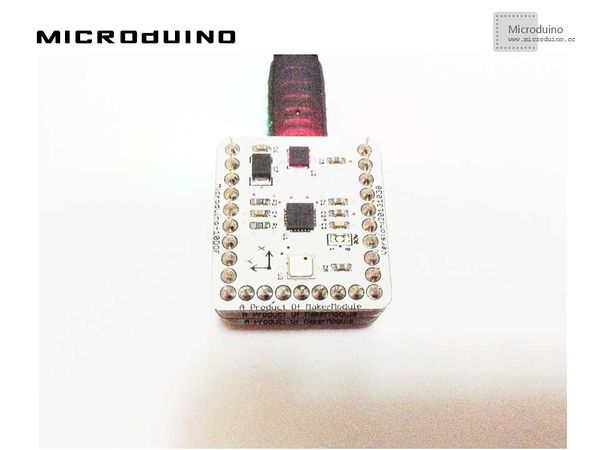“指南针”的版本间的差异
(→设备) |
|||
| 第2行: | 第2行: | ||
|- | |- | ||
| | | | ||
| − | == | + | ==Objective== |
| − | + | The course will show you how to simulate a compass in Processing by presenting the data of magnetic field strength detected by Microduino-10DOF module. | |
| − | == | + | ==Equipments== |
*'''[[Microduino-Core]]''' | *'''[[Microduino-Core]]''' | ||
*'''[[Microduino-FT232R]]''' | *'''[[Microduino-FT232R]]''' | ||
*'''[[Microduino-10DOF]]''' | *'''[[Microduino-10DOF]]''' | ||
| − | * | + | *Other Hardware Equipments |
| − | ** | + | **A USB cable |
| − | == | + | ==Schematic Diagram== |
| − | + | The HMC5883L magnetic field strength sensor of Microduino-10DOF will be available. | |
| − | == | + | ==Program== |
| − | + | Referring to compassMicroduino | |
compass_simulator | compass_simulator | ||
| − | == | + | ==Debugging== |
| − | + | Step 1:Building the hardware environment according to the schematic diagram, just like this: | |
[[File:compass_simulatorConnectionDiagram.jpg|600px|center|thumb]] | [[File:compass_simulatorConnectionDiagram.jpg|600px|center|thumb]] | ||
| − | + | Step 2:Here is the code we need: | |
| − | + | The code of the two ends (Processing and Microduino) | |
Microduino: | Microduino: | ||
| − | // | + | //The data of the magnetic field strength will be exported into the serial port to be displayed on Processing |
void loop() | void loop() | ||
| 第48行: | 第48行: | ||
Processing: | Processing: | ||
| − | // | + | //After getting the data of the first serial port, defining them or caching them if there is a new line // is always my Arduino, so I open Serial.list()[0]. |
| − | |||
// Open whatever port is the one you're using. | // Open whatever port is the one you're using. | ||
myPort = new Serial(this, Serial.list()[0], 9600); | myPort = new Serial(this, Serial.list()[0], 9600); | ||
myPort.bufferUntil('\n'); // Trigger a SerialEvent on new line | myPort.bufferUntil('\n'); // Trigger a SerialEvent on new line | ||
| − | // | + | //Presenting the data obtained from Microduino on the screen in the form of curves with different color and then marking them |
| − | + | Function Description: | |
| − | // | + | //Drawing a magnetic field pointer |
arrow(int x1, int y1, int x2, int y2, color c) | arrow(int x1, int y1, int x2, int y2, color c) | ||
| − | // | + | //Judging whether can convert them into numbers |
isNumeric(String str) | isNumeric(String str) | ||
| − | + | Step 3:Uploading the code and compiling them successfully. | |
| − | + | Step 4:After the system goes smoothly, you can use a magnet to change the magnetic field and see if there is any change. | |
| − | == | + | ==Result== |
| − | + | There will be a simple compass displayed on the screen and the pointer will change along with the magnetic field. As follows: | |
[[File:compass_simulatorResult.jpg|600px|center|thumb]] | [[File:compass_simulatorResult.jpg|600px|center|thumb]] | ||
| − | == | + | ==Video== |
|} | |} | ||
2014年5月21日 (三) 07:17的版本
ObjectiveThe course will show you how to simulate a compass in Processing by presenting the data of magnetic field strength detected by Microduino-10DOF module. Equipments
Schematic DiagramThe HMC5883L magnetic field strength sensor of Microduino-10DOF will be available. ProgramReferring to compassMicroduino compass_simulator DebuggingStep 1:Building the hardware environment according to the schematic diagram, just like this:
The code of the two ends (Processing and Microduino) Microduino: //The data of the magnetic field strength will be exported into the serial port to be displayed on Processing void loop()
{
mag.getHeading(&mx, &my, &mz);
Serial.print(mx);
Serial.print(",");
Serial.println(my);
}
Processing: //After getting the data of the first serial port, defining them or caching them if there is a new line // is always my Arduino, so I open Serial.list()[0]. // Open whatever port is the one you're using.
myPort = new Serial(this, Serial.list()[0], 9600);
myPort.bufferUntil('\n'); // Trigger a SerialEvent on new line
//Presenting the data obtained from Microduino on the screen in the form of curves with different color and then marking them Function Description: //Drawing a magnetic field pointer arrow(int x1, int y1, int x2, int y2, color c) //Judging whether can convert them into numbers isNumeric(String str) Step 3:Uploading the code and compiling them successfully. Step 4:After the system goes smoothly, you can use a magnet to change the magnetic field and see if there is any change. ResultThere will be a simple compass displayed on the screen and the pointer will change along with the magnetic field. As follows:
Video |