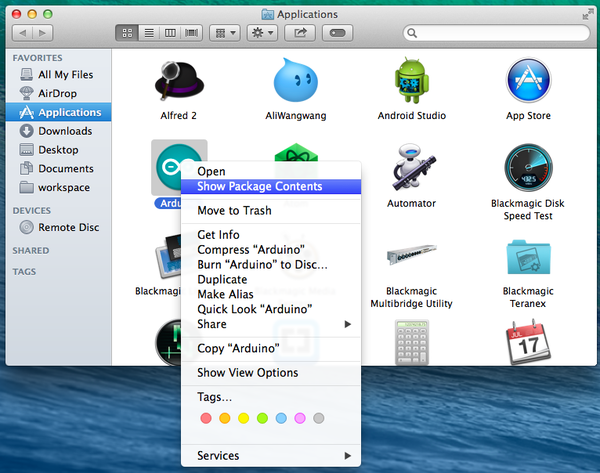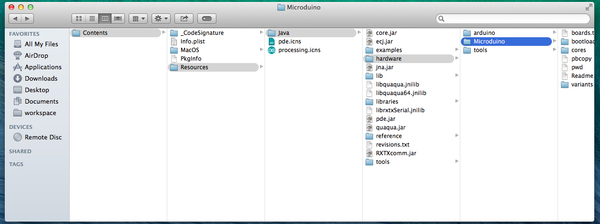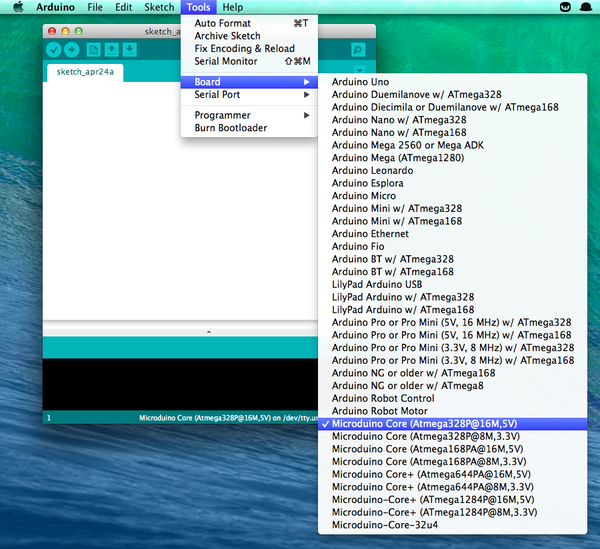“Setup Guide on Mac OS X”的版本间的差异
(→Congfigure procedure) |
(→Congfigure procedure) |
||
| 第45行: | 第45行: | ||
| + | One of our dear community members created a PDF document about this procedure, you can take that as a reference: | ||
| − | |||
[[File:Mac microduino.pdf|thumbnail|Setup Guide on Mac OS X]] | [[File:Mac microduino.pdf|thumbnail|Setup Guide on Mac OS X]] | ||
|} | |} | ||
2014年4月24日 (四) 09:11的版本
Equipment
Microduino software develop environment Arduino IDE, Microduino IDE configure pagckage;
Microduino FT232R、Micro-USB cable; Congfigure procedure
http://arduino.cc/en/Main/Software 文件:01 arduino IDE mac.png Arduino IDE for Mac
http://www.ftdichip.com/Drivers/VCP.htm 文件:02 FTDI drivers mac.png USB for Mac
文件:Microduino-hardware.zip
文件:03 Serial Port mac.png Serial Port
文件:Mac microduino.pdf Setup Guide on Mac OS X |