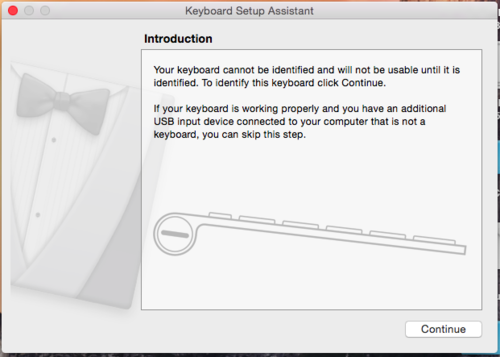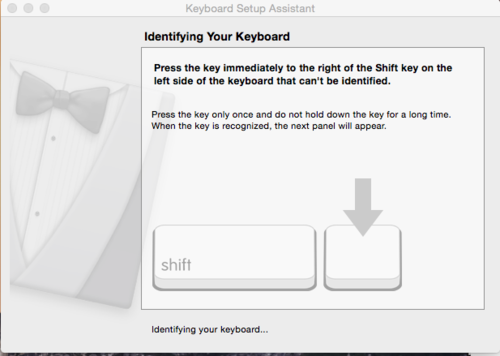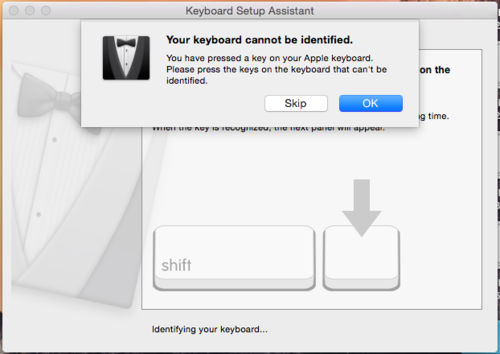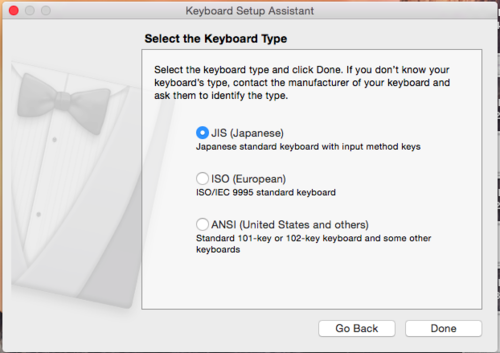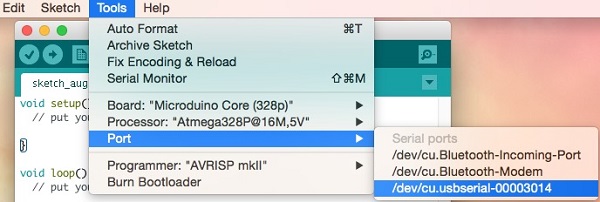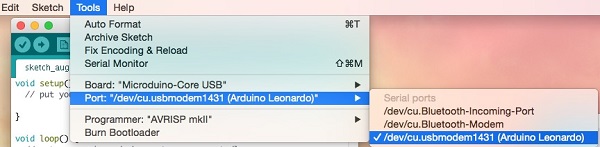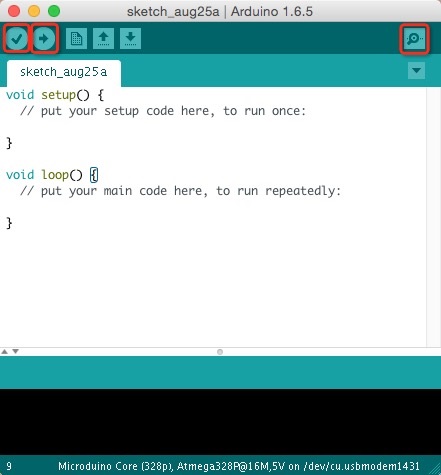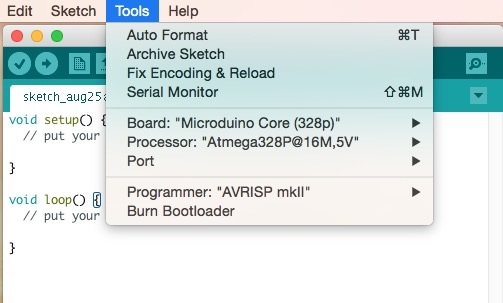“Getting started: Mac”的版本间的差异
853387039@qq.com(讨论 | 贡献) (→Installation) |
(→Confirm Drivers Successfully) |
||
| (未显示2个用户的4个中间版本) | |||
| 第11行: | 第11行: | ||
*Open the downloaded file. You will see the '''Arduino IDE''' and a '''Drivers''' folder: | *Open the downloaded file. You will see the '''Arduino IDE''' and a '''Drivers''' folder: | ||
[[File:microduinoGettingStart_mac_ide.jpg|400px|center|thumb]] | [[File:microduinoGettingStart_mac_ide.jpg|400px|center|thumb]] | ||
| − | *Open the '''Drivers''' folder. Then install the driver package for your Mac OS version: | + | *'''If the following window appears when trying to open "Arduino IDE for Microduino", go to: |
| + | <b> System Preferences->Security and Privacy->Change "Allow apps downloaded from:" to Anywhere.''' | ||
| + | [[File:Mac_Damaged_IDE.jpg|400px|center|thumb]] | ||
| + | [[File:Mac_System_Preference.jpg|400px|center|thumb]] | ||
| + | [[File:Mac_Gatekeeper.jpg|400px|center|thumb]] | ||
| + | *Open the '''Drivers''' folder. Then install the driver package for your particular Mac OS version: | ||
[[File:microduinoGettingStart_mac_divers.jpg|400px|center|thumb]] | [[File:microduinoGettingStart_mac_divers.jpg|400px|center|thumb]] | ||
*Connect [[Microduino-CoreUSB]] or [[mCookie-CoreUSB]] to your computer. A popup will appear. Click continue. | *Connect [[Microduino-CoreUSB]] or [[mCookie-CoreUSB]] to your computer. A popup will appear. Click continue. | ||
| − | [[File:mCookie_GettingStart_1_EN.png| | + | [[File:mCookie_GettingStart_1_EN.png|600px|center|thumb]] |
*Your Mac is trying to recognize the new device. Briefly press the key to the right of your shift key. | *Your Mac is trying to recognize the new device. Briefly press the key to the right of your shift key. | ||
| − | [[File:mCookie_GettingStart_2_EN.png| | + | [[File:mCookie_GettingStart_2_EN.png|600px|center|thumb]] |
*A popup will appear saying that your keyboard cannot be recognized. Click "Skip". | *A popup will appear saying that your keyboard cannot be recognized. Click "Skip". | ||
| − | [[File:mCookie_GettingStart_3_EN.png| | + | [[File:mCookie_GettingStart_3_EN.png|600px|center|thumb]] |
| − | *Select the keyboard layout for your region. Click | + | *Select the keyboard layout for your region (ANSI for most users). Click done. |
| − | [[File:mCookie_GettingStart_4_EN.png| | + | [[File:mCookie_GettingStart_4_EN.png|600px|center|thumb]] |
| − | =Confirm Drivers Successfully= | + | =Confirm Drivers Installed Successfully= |
*Connect [[Microduino-USBTTL]] to your computer. Verify that there are available Port options under Tools. | *Connect [[Microduino-USBTTL]] to your computer. Verify that there are available Port options under Tools. | ||
[[File:microduinoGettingStart-USBTTL_mac1.jpg|600px|center|thumb]] | [[File:microduinoGettingStart-USBTTL_mac1.jpg|600px|center|thumb]] | ||
2015年10月29日 (四) 23:14的最新版本
| Language | English |
|---|
目录Download
https://www.microduino.cc/download/ Installation
System Preferences->Security and Privacy->Change "Allow apps downloaded from:" to Anywhere. 文件:Mac Damaged IDE.jpg 400px 文件:Mac Gatekeeper.jpg 400px
Confirm Drivers Installed Successfully
Arduino IDE BasicsInterface
Tools
The Board Types
Uploading Code
|