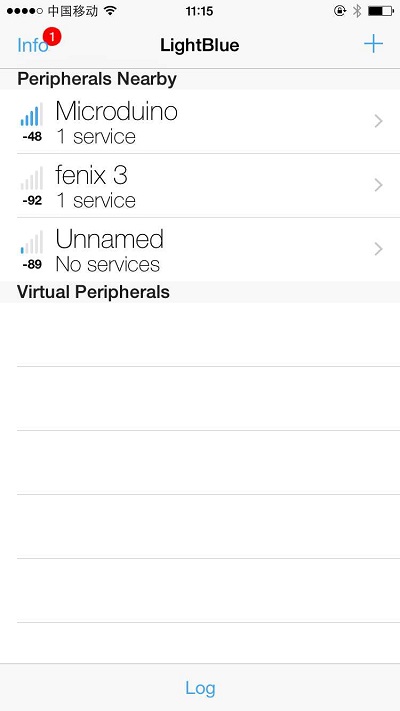“Microduino BLE IOS-202KIT”的版本间的差异
Jasonsheng(讨论 | 贡献) (Created page with "{| style="width: 800px;" |- | ==Outline== Project:Microduino BT communicates with IOS device Objective:Passthough the Microduino Core and Microduino BT module's run time ...") |
|||
| (未显示同一用户的1个中间版本) | |||
| 第1行: | 第1行: | ||
| + | {{Language|Microduino_BLE_IOS-202KIT}} | ||
{| style="width: 800px;" | {| style="width: 800px;" | ||
|- | |- | ||
| 第30行: | 第31行: | ||
|- | |- | ||
| | | | ||
| − | [[File:202KIT.jpg|600px|center|thumb| | + | [[File:202KIT-module.jpg|600px|center|thumb|202KIT]] |
|- | |- | ||
| | | | ||
| 第51行: | 第52行: | ||
|- | |- | ||
| | | | ||
| − | [[File:Download.jpg|600px|center|thumb|Download]] | + | [[File:ble-Download.jpg|600px|center|thumb|Download]] |
Step 2:After download the program, install the Microduino FT232R, Microduino-Core and Microduino BT, please power off firstly then install them. | Step 2:After download the program, install the Microduino FT232R, Microduino-Core and Microduino BT, please power off firstly then install them. | ||
|- | |- | ||
| | | | ||
| − | [[File:202KIT- | + | [[File:202KIT-system.jpg|600px|center|thumb|202KIT-system]] |
Step 3:Start to set the IOS device,start the bluetooth function on IOS device. | Step 3:Start to set the IOS device,start the bluetooth function on IOS device. | ||
| − | + | ||
Step 4:Open LightBlue | Step 4:Open LightBlue | ||
In "Central" tab find the "HMSoft", then set "Service"-"Characteristics"; | In "Central" tab find the "HMSoft", then set "Service"-"Characteristics"; | ||
| 第63行: | 第64行: | ||
|- | |- | ||
| | | | ||
| − | [[File:Connection.jpg|600px|center|thumb|Connection]] | + | [[File:ble-Connection.jpg|600px|center|thumb|Connection]] |
Connect successed, LED light. | Connect successed, LED light. | ||
|- | |- | ||
| | | | ||
| − | [[File: | + | [[File:BlE-LED.jpg|600px|center|thumb|LED]] |
==Result== | ==Result== | ||
2014年3月2日 (日) 15:22的最新版本
| Language | English |
|---|
OutlineProject:Microduino BT communicates with IOS device Objective:Passthough the Microduino Core and Microduino BT module's run time to IOS devices Difficulty:Elementary Time-consuming:Half an hour Maker:Microduino Studio-YLB | ||||||||||||
Bill of Materials
| ||||||||||||
|
文件:202KIT-module.jpg 202KIT | ||||||||||||
Arduino IDE(1.0 release and upper), download LightBlue from App Store.
Document | ||||||||||||
Debugging | ||||||||||||
|
Step 1:Start Arduino IED, open the Microduino example program, board type choose "Microduino Core (Atmega328P@16M,5V)" | ||||||||||||
|
文件:Ble-Download.jpg Download Step 2:After download the program, install the Microduino FT232R, Microduino-Core and Microduino BT, please power off firstly then install them. | ||||||||||||
|
文件:202KIT-system.jpg 202KIT-system Step 3:Start to set the IOS device,start the bluetooth function on IOS device. Step 4:Open LightBlue In "Central" tab find the "HMSoft", then set "Service"-"Characteristics"; Then you can see the debugging window, click the "Start Notify". | ||||||||||||
|
Connect successed, LED light. | ||||||||||||
|
文件:BlE-LED.jpg LED ResultASCII data can be seen displayed: "BLE, Time: xxx" after connection success, where xxx is the Core and Shield BT4.0's running time in seconds. 文件:Bluetooth-Data.jpg Bluetooth-Data Note
文件:Bluetooth-Connection.jpg Bluetooth-Connection |