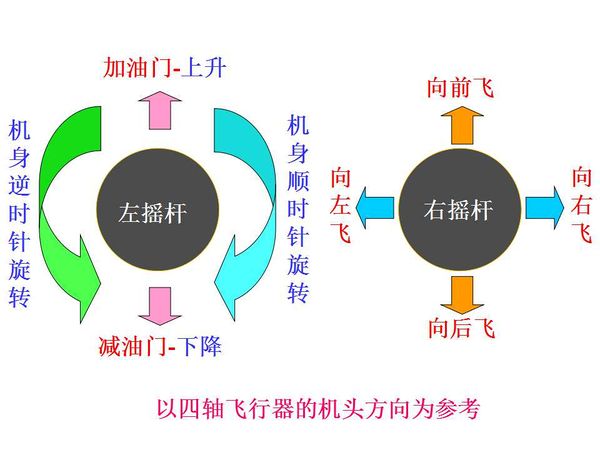“Microduino-Quadcopter Tutorial”的版本间的差异
(→Debug the Software) |
(title enhanced,one of the makers added) |
||
| (未显示另一用户的1个中间版本) | |||
| 第4行: | 第4行: | ||
| | | | ||
==Outline== | ==Outline== | ||
| − | *Project: Microduino | + | *Project: Microduino Quadcopter |
*Purpose: To control quadcopter via Microduino Joypad. | *Purpose: To control quadcopter via Microduino Joypad. | ||
*Difficulty: High | *Difficulty: High | ||
*Time-consuming: Six-hour | *Time-consuming: Six-hour | ||
| − | *Maker: Microduino Studio-PKJ | + | *Maker: Microduino Studio-PKJ & Microduino Studio-Joseph Leung |
==Bill of Materials== | ==Bill of Materials== | ||
| 第188行: | 第188行: | ||
Meantime, you also need the libraries below: | Meantime, you also need the libraries below: | ||
| − | '''_01_Microduino_TFT_GFX:''' | + | '''_01_Microduino_TFT_GFX:'''、'''_01_Microduino_TFT_ST7735 :'''、'''_01_Microduino_TFT:'''、'''_08_Microduino_Shield_Joypad:''' |
| − | |||
| − | + | Reference:[[Install_Arduino_IDE_Microduino_library_support_package]] | |
| − | |||
| − | |||
| − | |||
| − | |||
| − | |||
| − | |||
*Open Microduino_Joypad_RC_2.3 program and choose the right board for download after it is get compiled successfully. | *Open Microduino_Joypad_RC_2.3 program and choose the right board for download after it is get compiled successfully. | ||
2015年2月13日 (五) 06:45的最新版本
| Language | English |
|---|
目录Outline
Bill of Materials
Document
IntroductionPrincipleQuadcopter, also called a quadrotor helicopter, is similar to a helicopter, which can fly or be suspended in the air. Like a traditional helicopter, it adopts a main rotor to generate lift and a tail rotor to offset the torque generated by the main rotor (Namely head-locking). Different from that drive method, The diagonal motor of the quadcopter adopts the pros and cons propeller design. So it needs no extra framework to have heard-locking. As it is shown in the picture 1.1, the No. 1 and No. 3 propellers are a pair of diagonal pros and cons propellers, and the No. 2 and No.4 are another pair. When the rotational speed keeps the same, the torque generated by the pro propeller will offset the the torque generated by the cons propeller to keep the direction unchanged (As the arrow shows). In the schematic diagram, the most common quadcopter is the X-shaped. (There is also a kind of cross-like quadcopter, which is easy to recognize but has a poor mobility. ) Quadcopter can finish four basic motions including rise and fall, pitch, roll and yaw. Rise and fall means the aircraft goes up vertically. The rising process is achieved by four motors speeding up at the same time. So does the falling process. Pitch means the aircraft tilts forward or backward, which is achieved by speeding up the No.3 and No.4 motors. Roll is actually that the aircraft tilts leftwards or rightwards, achieved by speeding up the NO.2 and No. 3 motors. Yaw is the deviation of the aircraft’s head, which is achieved by speeding up the No. 2 and No.4 motors. Players can watch and have a better understanding during the process of installing and debugging the quadcopter. StructureThe structure schematic diagram is shown below. The simplified system is consist of a remote control signal receiver, an aircraft controller and four motors. The remote control signal receiver converts the received signal to the format of PWM or PPM and send it the aircraft controller. The controller controls the four motors via PWM and achieves its expected motion according to the remote control signal it receives as well as the sensor value. It is necessary for the aircraft controller to contain the gyroscope and the accelerometer. The position of the quadcopter is calculated through the data acquired from the two sensors and controls the rotating rate through algorithm like PID after the calculation. Off cause, you can also locate the aircraft’s head adding an electronic compass and GPS to locate the quadcopter. To be simple, quadcopter is a closed-cycle control system with two loops--the bigger loop is input by a remote control receiver and the smaller one is input by the attitude sensor. For general fixed-wing model aircraft, the controller is not that necessary and some player won’t install it on the fixed-wing model aircraft. Different from that, the quadcopter is an underactuated system with three degrees of freedom and four control input, which needs a control system to take charge. Off cause, there are some tech details remaining to be designed in the process, such as the reading-in data of the sensor needed to be filtered and the PID algorithm of the pitch, roll and yaw acquired to be adjusted.
AdvantagesMicroduino adopts the unique U-shaped 27Pin interface standard(UPIN-27) with compact size (25.4mm X 27.95 mm) just like a quarter. All modules can be stacked together through UPIN-27, delivered ready to plug in. Microduino-Quadcopter only needs five functional modules and the 330 Rack Mont Kits recommended at the least to work. (Microduino-Core, Microduino-10DOF, Microduino-BT, Microduino-QuadCopter and Microduino-Joypad.) And you only need to stack them together, which is very simple.
Buildup and Debugging of the QuadcopterHardware Assembling
Fixate the flight-control backplane on the main frame and set a forward direction before you do that. (The default forward direction of the flight-control backplane is the open end direction of the UPin interface.) Fixate the Microduino-Quadcopter on the main frame. Fixate the four motor arms on the main frame and in the process, set the head direction as follows: Generally, we set the two orange rotors in the front and the other two black ones in the back so that we can tell the head direction by the color even when the aircraft flies far away. When doing this, you also need to pay attention to the right order of CW and CCW paddle.CW paddles are marked with an A on it and CCW paddles are marked with a B.CW paddles should be fixed at left-front and right-rear.CCW paddles should be fixed at right-front and left-rear. Attention:The installation methods are shown as follows: Fixate the four motors on the main frame. Then connect those connectors to the motherboard. Although we’ve tried our best to make sure everything’s good, it’s still recommend to check those wires--the white and red wires from motors should be connected to the pin marked with a cross(+).The following figure shows a finished work. Make Connection between Two BT ModulesSince we build the wireless remote control through Bluetooth, that makes the two BT modules indispensable. As to the connection method, you can refer to: How to connect two BT Modules together Download & DebugAssemble Microduino-Core,Microduino-10DOF and Microduino-USBTTL on the motherboard as the following figure: Place the quadcopter on a flat surface then connect it to the computer via USB.Select Microduino Core (Atmega328P@16M,5V) in the Arduino IDE,then download the program. Run the config tool in the following path:MultiWiiConf\application.windows32\MultiWiiConf.exe Connect PC to QuadcopterClick the RECONNECT button to connect.The raw data and some graphs should be shown if everything’s okay. Adjust the SensorMake sure the quadcopter is on a flat surface,then click the CALIB_ACC button to calibrate accelerometer.DO NOT move the quadcopter in 5 secs.Then click the CALIB_MAG button to calibrate magnetometer.In the coming 30secs,please grab your quadcopter and rotate it in every axis repeatedly. Then click the WRITE button to save the data. By clicking SELLECT SETTING,various parameters can be set,and the quadcopter’s status will be shown. Set PID ParameterThe quadcopter use proportional-integral-derivative controller (PID controller) to control its movement. With a proper set of PID values,the quadcopter can fly smoothly and stably. We offer the sample PID config file,user can load it and fly the copter in a few minutes: click LOAD,then select file pkj.mwi to load the config file,finally click write to save. If you want to adjust the parameters yourself,just click on the green bar and hold it,then drag it left or right to adjust.For more info, please google Multiwii. Set Flight ModeTo enhance the experience,we recommend users set several flight modes.Different flight modes can be selected by toggle the switch on the remote.And by using different combinations many flight modes can be chosen.The recommended flight modes settings are shown as below.To set a flight mode,just toggle the switch as your wish and click on the mode you want(the cube).ANGLE mode is the most stable mode,starters can practice under this mode.Don’t forget to WRITE before unplug the quadcopter.For more info,please google Multiwii. When everything’s done,remove the Microduino-USBTTL.
Build & Debug the Remote ControllerHere we adopt Microduino-Joypad as the remote controller. Off cause, you need modules, such as Microduino-TFT, Microduino-Core, Microduino-USBTTL and Microduino-BT to build the remote controller.
Hardware Buildup
Debug the Software
https://github.com/Microduino/Microduino_Tutorials/tree/master/Microduino_Joypad/Joypad_RC_2.3 Meantime, you also need the libraries below: _01_Microduino_TFT_GFX:、_01_Microduino_TFT_ST7735 :、_01_Microduino_TFT:、_08_Microduino_Shield_Joypad: Reference:Install_Arduino_IDE_Microduino_library_support_package
Test FlyDebug Microduino-JoypadStack Microduino-Core, Microduin-10DOF and Microduino-USBTTL together, then install them to the flight control plate, as picture 3.4-1 shows: Put the quadcopter on a flat desk, connect it to a computer with a USB cable, select the board Microduino-Core (Atmega328P@16M,5V) and then compile the modified program and download it to Microduino-Core. After that, just open MultiWiiConf.exe and adjust parameters as an administrator in MultiWiiConf\application.windows32, which can be seen from the picture below: Debug the Quadcopter Frame
Overall Test
Attention
|