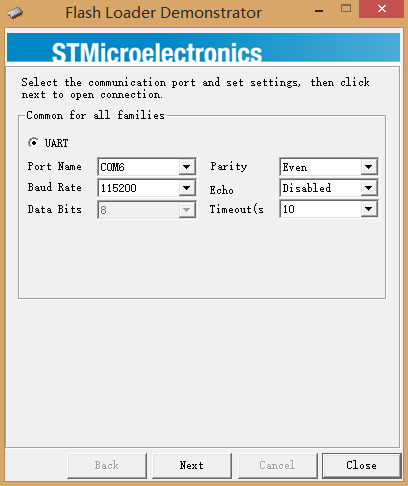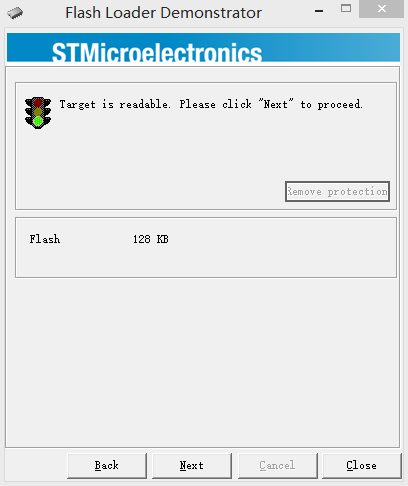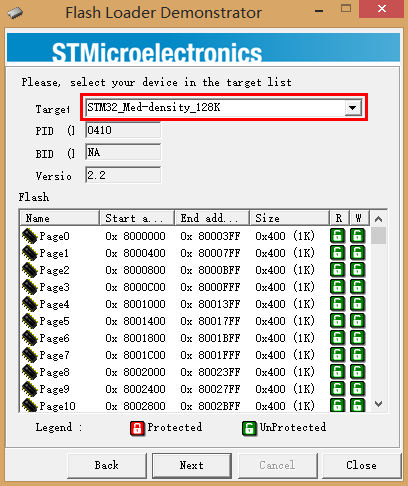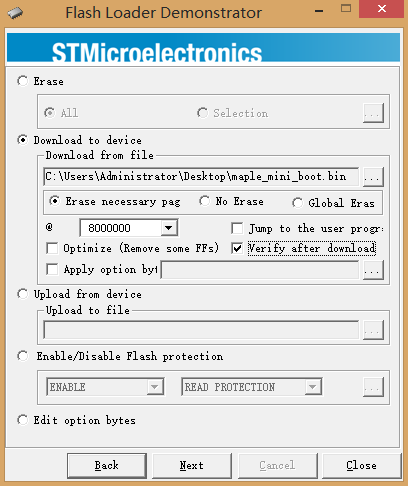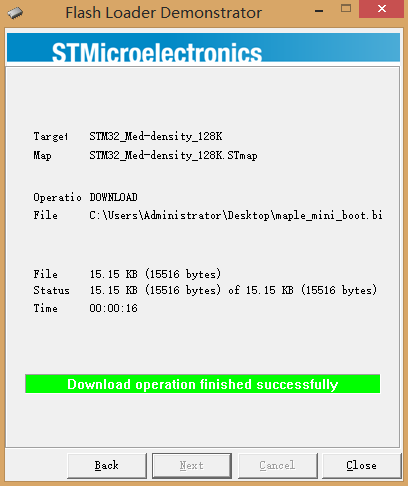“Use the Microduino-USBTTL to burn bootloader for Microduino- CoreSTM32”的版本间的差异
(Created page with "*Download and instll STM32 flash bootloader demo: http://www.st.com/web/en/catalog/tools/PF257525 *Download the bootloader file from Maple webpage: http://static.leaflabs.com/...") |
853387039@qq.com(讨论 | 贡献) |
||
| 第1行: | 第1行: | ||
*Download and instll STM32 flash bootloader demo: http://www.st.com/web/en/catalog/tools/PF257525 | *Download and instll STM32 flash bootloader demo: http://www.st.com/web/en/catalog/tools/PF257525 | ||
*Download the bootloader file from Maple webpage: http://static.leaflabs.com/pub/leaflabs/maple-bootloader/maple_mini_boot.bin | *Download the bootloader file from Maple webpage: http://static.leaflabs.com/pub/leaflabs/maple-bootloader/maple_mini_boot.bin | ||
| − | *Stack the Microduino-CoreARM and Microduino-USBTTL module, then use the USB cable to connect the Microduino- | + | *Stack the Microduino-CoreARM and Microduino-USBTTL module, then use the USB cable to connect the Microduino-USBTTL module and PC. (Note: not the Microduino-CoreARM module) |
*Open the "Flash loader demonstrator", when you see following dialog, press the "BUT" button, then click the "reset" button, and then release the "BUT" button, click next. | *Open the "Flash loader demonstrator", when you see following dialog, press the "BUT" button, then click the "reset" button, and then release the "BUT" button, click next. | ||
[[File:01_bootloader _maple.png|thumb|center|600px|初始化]] | [[File:01_bootloader _maple.png|thumb|center|600px|初始化]] | ||
2014年11月2日 (日) 12:32的最新版本
- Download and instll STM32 flash bootloader demo: http://www.st.com/web/en/catalog/tools/PF257525
- Download the bootloader file from Maple webpage: http://static.leaflabs.com/pub/leaflabs/maple-bootloader/maple_mini_boot.bin
- Stack the Microduino-CoreARM and Microduino-USBTTL module, then use the USB cable to connect the Microduino-USBTTL module and PC. (Note: not the Microduino-CoreARM module)
- Open the "Flash loader demonstrator", when you see following dialog, press the "BUT" button, then click the "reset" button, and then release the "BUT" button, click next.
- Click next again
- Check the target is 128K and all pages are unprotected, click nexit
- Choose "download to device", search the "maple_mini_boot.bin", click next
- Wait for download finished, when Flash promts "Download finished", your Microduino-CoreSTM32 is ready to use!