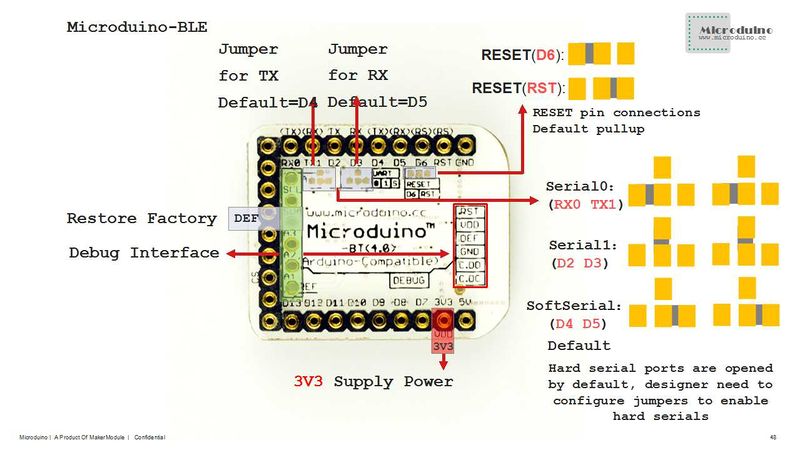“Microduino-BT”的版本间的差异
(Created page with "{{Language|Microduino-【BT】}} {| style="width: 800px;" |- | 400px|thumb|right|Microduino-Shield BT4.0 Microduino-Shield BT 4.0 module is a p...") |
853387039@qq.com(讨论 | 贡献) (→APP) |
||
| (未显示3个用户的9个中间版本) | |||
| 第1行: | 第1行: | ||
| − | {{Language|Microduino- | + | {{Language|Microduino-BT}} |
{| style="width: 800px;" | {| style="width: 800px;" | ||
|- | |- | ||
| | | | ||
[[File:Microduino-bt-rect.jpg|400px|thumb|right|Microduino-Shield BT4.0]] | [[File:Microduino-bt-rect.jpg|400px|thumb|right|Microduino-Shield BT4.0]] | ||
| − | Microduino- | + | Microduino-BT is a BLE serial transparent transmission module based on CC2541 chip. It is custom-made for U-shaped 27PIN standard interface of Microduino. The old version can refer to [[Microduino-【BT】]]. |
| − | |||
| − | The | ||
==Features== | ==Features== | ||
| − | *Microduino | + | *Adopt Microduino UPIN27 standard interface, working by stacking with other Microduino modules; |
| − | * | + | *Adopt TI CC2541 chip with low consumption; |
| − | * | + | *Support iBecons mode; |
| − | *Support AT instruction | + | *Multiple ways to restore factory settings; |
| − | *Small, cheap, stackable; | + | **Use “AT+ RENEW\r\n” instruction to restore; |
| − | *Open source hardware circuit design | + | **Test pin DEF to GND and then power on the module. The LED light blinks after LED1 keeps on for three seconds and meantime, loose DEF and factory reset succeeds, you can see the LED light blinks every one second. |
| − | * | + | *Capable of data power-off preservation function; |
| − | *2.54 pitch | + | *Support AT instruction and flexible to change serial baud rate, device name, code matching as well as other parameters according to various needs; |
| + | *Small, cheap, stackable and open source; | ||
| + | *Open source hardware circuit design and Arduino compatible programming development environment; | ||
| + | *Uniform Microduino interface standard and rich external modules, flexible to connect with other Microduino modules and sensors; | ||
| + | *2.54 pin pitch interface makes it easy to be integrated to pegboard. | ||
| − | == | + | ==Specification== |
| − | *Communication | + | *Way of Communication: Serial port transmission and the default serial port is D4(RX), D5(TX); |
| − | *Power | + | *Power Supply: +3.3VDC 50mA; |
| − | *Bluetooth | + | *Bluetooth Protocol: Bluetooth Specification V4.0 BLE; |
| − | *Service | + | *Service Support: Central & Peripheral UUID FFE0,FFE1; |
| − | * | + | *Frequency: 2.4GHz ISM band; |
| − | *Modulation | + | *Way of Modulation: GFSK(Gaussian Frequency Shift Keying); |
| − | *Power | + | *Transmit Power: ≤4dBm; |
| − | * | + | *Flexibility: ≤-84dBm at 0.1% BER; |
| − | *Transmission | + | *Transmission Rate: |
**Asynchronous: 6 kbps; | **Asynchronous: 6 kbps; | ||
**Synchronous: 6 kbps; | **Synchronous: 6 kbps; | ||
| − | * | + | *Status Indicator: |
| − | ** | + | **Before connection: |
| − | *** | + | ***Host machine indicator keeps on for 100ms every second when not recording slave machine address; |
| − | *** | + | ***Host machine indicator keeps on for 900ms every second when recording slave machine address; |
| − | * | + | ***Slave machine indicator keeps on for one second every two seconds. |
| + | **After connection: | ||
| + | **The indicator of both the host and the slave machine keeps on for 100ms every five seconds. | ||
| + | *During the transmission, each data package should include less than 120 bytes. The higher the baud rate is, the longer transmission interval is. There exists loss rate during Bluetooth data transmission. So users should be ready for re-transmission or data check. | ||
| + | *iBeacon has been integrated. Set by AT instruction “AT+MODE2\r\n” can be achieved only under slave machine. | ||
| + | **Work mode: 0(transmission), 1(Direct drive) and 2(iBeacon); | ||
| + | **iBeacon can be tested by Locate iBeacons offered on App Store. Here is the reference: http://blog.csdn.net/mzy202/article/details/20365691 | ||
| − | == | + | ==Document== |
Eagle PCB '''[[File:Microduino-BT Shield.zip]]''' | Eagle PCB '''[[File:Microduino-BT Shield.zip]]''' | ||
| − | + | Support AT instruction configuration/control: '''[[File:Microduino-BLE.pdf]]''' | |
| − | + | ||
| − | * | + | ===Main Components=== |
| + | *cc2541_datasheet:'''[[File:Cc2541.pdf]]''' | ||
| + | ===Android APP=== | ||
| + | *APP Installation package:'''[[File:BT APP.zip]]''' | ||
| + | *APP Source:https://github.com/iascchen/android-microduino | ||
==Development== | ==Development== | ||
| − | ===Serial | + | ===Serial Port Communication Requirements=== |
| − | *Default serial | + | *Default serial configuration is: |
**Baud rate: 9600 | **Baud rate: 9600 | ||
**No check | **No check | ||
| − | **Data | + | **Data bit 8 |
| − | **Stop bit | + | **Stop bit 1 |
| − | * | + | *For Arduino IDE serial monitor: |
| − | **Set | + | **Set to: “\r\n”、“9600baud” |
| − | *For other serial | + | *For other serial debugging software: |
| − | **Baud rate | + | **Baud rate 9600 |
**No check | **No check | ||
| − | **Data | + | **Data bit 8 |
| − | **Stop bit | + | **Stop bit |
| − | * | + | ===Use PC to Debug=== |
| − | **Microduino- | + | *Debug by serial port: |
| − | + | **Do not stack [[Microduino-USBTTL]] directly and cross connect RX(D4) and TX(D5) of [[Microduino-USBTTL]] and [[Microduino-BT]]. | |
| − | + | {|class="wikitable" | |
| − | + | |- | |
| − | + | |Microduino-BT||Microduino-USBTTL | |
| − | + | |- | |
| − | + | |D4||TX1 | |
| + | |- | ||
| + | |D5||RX0 | ||
| + | |- | ||
| + | |3V3 ||3V3 | ||
| + | |- | ||
| + | |GND ||GND | ||
| + | |- | ||
| + | |} | ||
| − | ===Use | + | ===Use USBTTL and Core to Download and Debug=== |
*If it keeps using the default jumper (RX0、TX1): | *If it keeps using the default jumper (RX0、TX1): | ||
**Unplug the Microduino Shield BT4.0 during downloading the program; | **Unplug the Microduino Shield BT4.0 during downloading the program; | ||
| − | *If you want to change the jumper cables to meet your requirement, you need to cut the connection between two intermediate of the pad and RX0/TX1, and then connect them to D2, D3(or | + | *If you want to change the jumper cables to meet your requirement, you need to cut the connection between two intermediate of the pad and RX0/TX1, and then connect them to D2, D3 (or D9, D10). |
**If it needs to change the jumper, you can change the serial connection of Microduino Shield BT4.0 and Microduino Core from "TX-RX0、RX-TX1" to: | **If it needs to change the jumper, you can change the serial connection of Microduino Shield BT4.0 and Microduino Core from "TX-RX0、RX-TX1" to: | ||
| − | ***TX- | + | ***TX-D2, RX-D3 (For Core+'s Serial1) |
| − | ***TX- | + | ***TX-D9, RX-D10 (you can adopt SoftwareSerial libray to solve the problem) |
| − | ===Pin | + | ===Pin Description=== |
| − | :[[file:Microduino-BT- | + | :[[file:Microduino-BT-1Big2.jpg|800px|thumb|center|Microduino-BT]] |
<br style="clear: left"/> | <br style="clear: left"/> | ||
| − | :[[file:Microduino-BT- | + | :[[file:Microduino-BT-2Big1.jpg|800px|thumb|center|Microduino-BT]] |
<br style="clear: left"/> | <br style="clear: left"/> | ||
{|class="wikitable" | {|class="wikitable" | ||
| − | ! rowspan="1" | HM-10 | + | ! rowspan="1" | HM-10 module pin name || Microduino pin || Function |
|- | |- | ||
| − | | TX|| RX0(orD2/ | + | | TX|| RX0(orD2/D4) || Serial sending pin(TTL level), capable of connection RXD od a microcontroller. |
|- | |- | ||
| − | | RX || TX1(orD3/ | + | | RX || TX1(orD3/D5) || Serial receiving pin(TTL level), capable of connecting TXD of a microcontroller. |
|} | |} | ||
| + | ==Application== | ||
| + | ===Program Download=== | ||
| + | Program test: '''[[File:BLE debug uart1.zip]]''','''[[File:BLE LightBlue time.zip]]''' | ||
| − | * | + | ===Serial Port Debug Shield BT4.0 by CoreUSB === |
| − | + | *Hardware: Microduino CoreUSB and Microduino BT; | |
| − | + | *Software: Arduino IDE (version 1.0 or higher) and Microduino test program (Arduino end); | |
| − | === | + | **Other conditions: Users can change the jumpers back of the module and change the serial port to RX0(D0) and TX1(D1);(Because CoreUSB can use USB to simulate 0(Serial), and RX0 and TX1 is the (Serial 1) of CoreUSB); |
| − | + | *Start Arduino IDE, open Microduino test program and choose Microduino-CoreUSB as the board and download directly; | |
| + | *Check if the serial communication is OK or not: | ||
| + | **Send “AT”(with \r\n behind) after opening the serial monitor and if the return is “OK”, it means the configuration is successful. | ||
| + | ===Have serial debugging of BT module by uart1 of Core+ === | ||
| + | *Hardware: Microduino USBTTL, Microduino Core+ and Microduino BT; | ||
| + | *Software: Arduino IDE (version 1.0 and higher) as well as Microduino test program (Arduino end); | ||
| + | *Other conditions: Users can change the jumpers back of the module and change the serial port to D2 and D3; | ||
| + | *Start Arduino IDE, open Microduino test program and choose board Microduino Core+( Atmega644P@16M,5V) and download; | ||
| + | *Check the status of the serial communication: | ||
| + | ** Send “AT”(with \r\n behind) after opening the serial monitor and if the return is “OK”, it means the configuration is successful. | ||
| − | == | + | ==[[ How to Connect Two Microduino-BT Modules]]== |
| − | |||
| − | |||
| − | |||
| − | |||
| − | |||
| − | |||
| − | |||
| − | |||
| − | |||
| − | == | + | ==[[Intercommunication between Two Microduino-BT Modules]]== |
| − | |||
| − | |||
| − | |||
| − | |||
| − | |||
| − | |||
| − | == | + | ==[[Microduino BT Serial port Transmits Data to IOS Device]]== |
| − | |||
| − | |||
| − | |||
| − | |||
| − | |||
| − | |||
===Note:If you use Android device to debug, you need to make sure the system should be version 4.3 or higher so that Microduino-BT can be detected.=== | ===Note:If you use Android device to debug, you need to make sure the system should be version 4.3 or higher so that Microduino-BT can be detected.=== | ||
| 第141行: | 第152行: | ||
==History== | ==History== | ||
| − | *On June 5, | + | *On July, 28, 2014, the module scheme was cancelled. The new BT version adopts CC25541 chip, supporting iBeacons mode. For the old version, you can refer to [[Microduino-【BT】]]. |
| − | *On May | + | *On June 5, 2014, the second proofing was finished, changing its name to <nowiki>Microduino-[BT]</nowiki> and addomg the third optional serial port—UART1. It is divided into two versions—version 2.1, a module used for HM09 and 4.0 version, a module used for HM10. |
| + | *On 10, May, 2013, the board design was finished. | ||
| + | |||
|- | |- | ||
| | | | ||
| + | |||
==Pictures== | ==Pictures== | ||
[[file:Microduino-【BT】-t.jpg|thumb|600px|center|Microduino BT 4.0 Front]] | [[file:Microduino-【BT】-t.jpg|thumb|600px|center|Microduino BT 4.0 Front]] | ||
2015年10月15日 (四) 08:30的最新版本
| Language | English |
|---|
|
Microduino-BT is a BLE serial transparent transmission module based on CC2541 chip. It is custom-made for U-shaped 27PIN standard interface of Microduino. The old version can refer to Microduino-【BT】. 目录Features
Specification
**After connection:
DocumentEagle PCB 文件:Microduino-BT Shield.zip Support AT instruction configuration/control: 文件:Microduino-BLE.pdf Main Components
Android APP
DevelopmentSerial Port Communication Requirements
Use PC to Debug
Use USBTTL and Core to Download and Debug
Pin Description
ApplicationProgram DownloadProgram test: 文件:BLE debug uart1.zip,文件:BLE LightBlue time.zip Serial Port Debug Shield BT4.0 by CoreUSB
Have serial debugging of BT module by uart1 of Core+
How to Connect Two Microduino-BT ModulesIntercommunication between Two Microduino-BT ModulesMicroduino BT Serial port Transmits Data to IOS DeviceNote:If you use Android device to debug, you need to make sure the system should be version 4.3 or higher so that Microduino-BT can be detected.A simple test of Microduino-Shield BT4.0
FQA
BuyHistory
| |||||||||||||||||||
Pictures文件:Microduino-【BT】-t.jpg Microduino BT 4.0 Front 文件:Microduino-【BT】-b.jpg Microduino BT 4.0 Back Video |