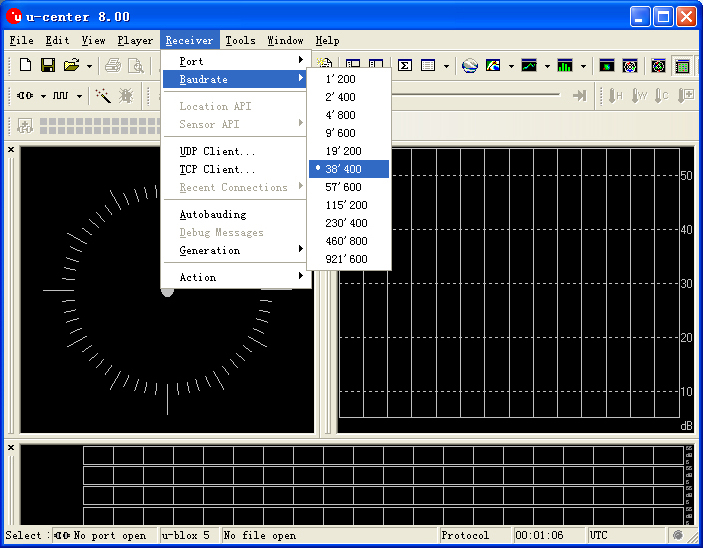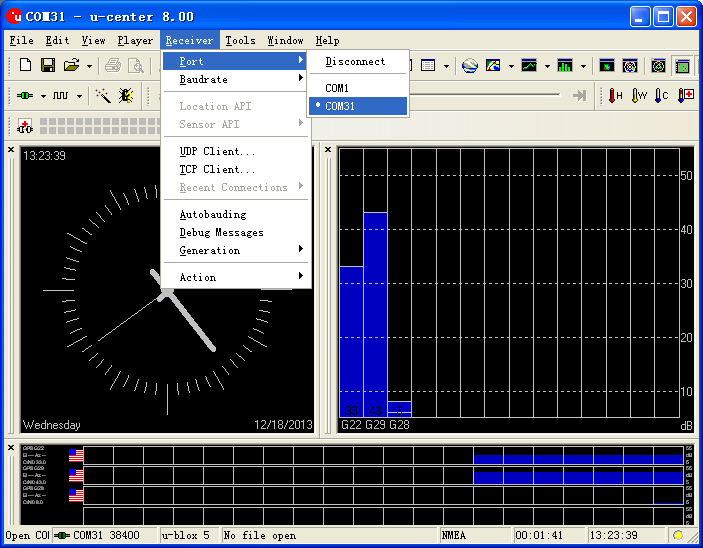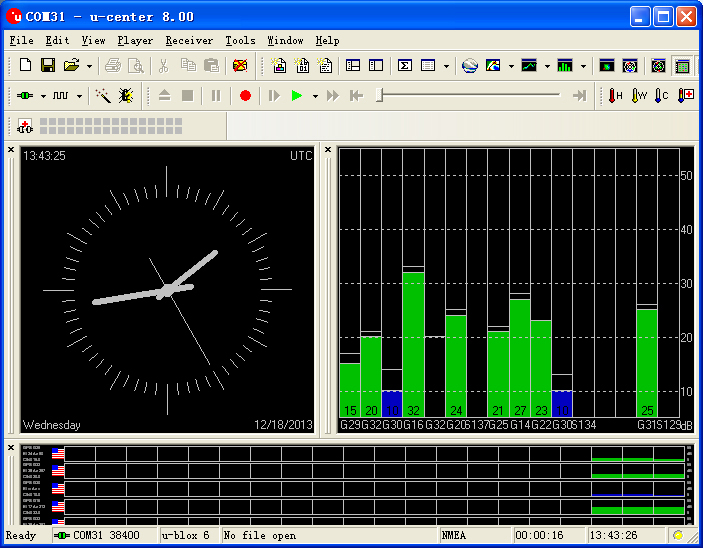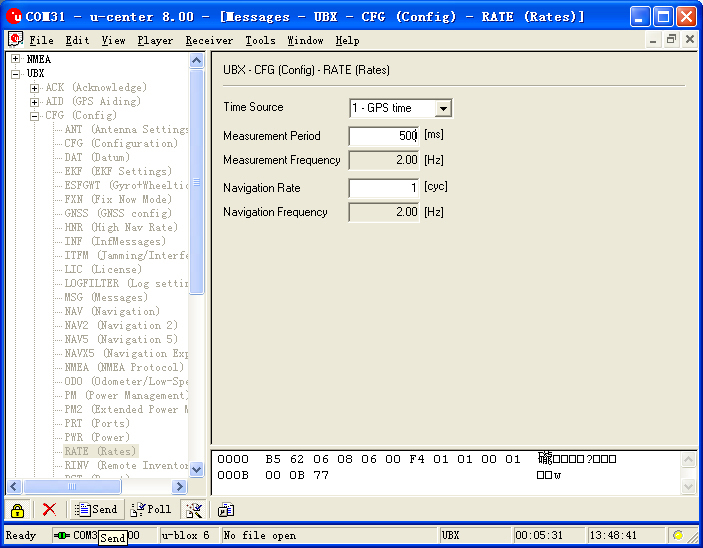“Microduino-NEO-6M”的版本间的差异
(→Development) |
|||
| (未显示3个用户的15个中间版本) | |||
| 第1行: | 第1行: | ||
| + | {{Language|Microduino-NEO-6M}} | ||
{| style="width: 800px;" | {| style="width: 800px;" | ||
|- | |- | ||
| | | | ||
[[file:Microduino-NEO-rect.jpg|400px|thumb|right|Microduino-NEO]] | [[file:Microduino-NEO-rect.jpg|400px|thumb|right|Microduino-NEO]] | ||
| + | Microduino-NEO module maybe the most beautiful GPS module that you've seen. Its core module use UBLOX NEO-6M, high sensitivity, update rate up to 5Hz, using mini ceramic antenna with IPEX interface, and build-in a rechargeable battery backup. | ||
| + | |||
| + | ==Feature== | ||
| + | *High sensitivity; | ||
| + | *Update rate up to 5Hz; | ||
| + | *With a powerful PC support:u-center; | ||
| + | *PPS indicator,easily determine the current status of the module; | ||
| + | *Built-in rechargeable backup battery (to support warm start or hot start); | ||
| + | *Small, cheap, stackable, opened platform; | ||
| + | *Open source hardware circuit design, compatible with the Arduino IDE development environment for programming; ; | ||
| + | *Define unified interface Microduino specification and contain rich peripheral modules. Set up the quick connection with other Microduino modules and sensors easily and flexibly. | ||
| + | *2.54 pitch row female connector for easy integration into breadboard. | ||
| + | |||
|- | |- | ||
| | | | ||
==Specifications== | ==Specifications== | ||
| − | [[File:NEO6M-Pinout-2.jpg|800px|thumb|center|Microduino-NEO6M- | + | *Communication protocol: |
| + | **Microduino NEO-6M module use NMEA-0183 protocol and output GPS data, using the UBX protocol to configure the module. | ||
| + | |||
| + | *Reception characteristics | ||
| + | **50 channels,GPS L1(1575.42Mhz) C/A 码,SBAS:WAAS/EGNOS/MSAS | ||
| + | **Capture tracking sensitivity:-161dBm | ||
| + | |||
| + | *Positioning accuracy | ||
| + | **2.5 mCEP (SBAS:2.0mCEP) | ||
| + | |||
| + | *Update rate | ||
| + | **Maximum 5Hz | ||
| + | |||
| + | *Capture time | ||
| + | **cold start:27S(Fastest time) | ||
| + | **warm start:27S | ||
| + | **hot start:1S | ||
| + | |||
| + | *Note: | ||
| + | **Cold start means that module stored history information which GPS receiver has lost (corresponding to the main power supply and battery both lost power), then restart the module, called cold start. | ||
| + | **Warm start means that the is the module saved the historical information, but this information is inconsistent with information of currently visible satellites, and under such conditions to start module, called warm start. | ||
| + | **Hot start means that module stored GPS history information which consistent with the currently visible satellite's information, then restart the module, called a hot start. | ||
| + | |||
| + | *Interface characteristics | ||
| + | **TTL,compatible 3.3V/5V microcontroller system | ||
| + | **Serial communication baud rate: | ||
| + | ***Microduino NEO-6M module supports several baud rate:4800,9600,38400(defult),57600; | ||
| + | |||
| + | * Set the baud rate by two resistors (R3,R4,recommend value is 1k): | ||
| + | {|class="wikitable" | ||
| + | ! rowspan="1" | R3 || R4 || Protocol || Baud rate | ||
| + | |- | ||
| + | | No welding || No welding || NMEA || 9600 | ||
| + | |- | ||
| + | | No welding || welding || NMEA || 38400 | ||
| + | |- | ||
| + | | welding || No welding || NMEA || 4800 | ||
| + | |- | ||
| + | | welding || welding || UBX || 57600 | ||
| + | |} | ||
| + | |||
| + | ===Pin Description=== | ||
| + | {|class="wikitable" | ||
| + | ! rowspan="1" | NEO-6M Module Pin || Microduino Pin|| Function | ||
| + | |- | ||
| + | | TX || RX0(or D2) || Module serial send pin (TTL level), connect to microcontroller's RXD | ||
| + | |- | ||
| + | | RX || TX1(or D3) || Module serial receive pin (TTL level), connect to microcontroller's MCU TXD | ||
| + | |} | ||
| + | |||
| + | |||
| + | [[File:NEO6M-Pinout-2.jpg|800px|thumb|center|Microduino-NEO6M-Pinout]] | ||
| + | [[File:NEO6M-Pinout-1.jpg|800px|thumb|center|Microduino-NEO6M-Pinout]] | ||
| + | |||
| + | ==Document== | ||
| + | Eagle PCB '''[[File:Microduino-NEO6M.zip]]''' | ||
| + | |||
| + | |||
| + | ===Main components=== | ||
| + | *GPS module:UBLOX NEO-6M:'''[[File:NEO-6 DataSheet (GPS.G6-HW-09005).pdf]]''' | ||
| + | *Super capacitor:XH414H '''[[File:XH414H.pdf]]''' | ||
| + | |||
| + | *NMEA-0183 protocol: '''[[File:NMEA-0183 CN.pdf]]''','''[[File:NMEA-0183 EN.pdf]]''' | ||
| + | *u-center GPS evaluation software User Guide: '''[[File:U-center GPS evaluation software User Guide.pdf]]''' | ||
| + | |||
| + | ==Development== | ||
| + | * Make sure the +3.3 v power supply current can reach 200ma, not recommended use FT232R debugging directly, because FT232R's output +3.3 v current is too small. | ||
| + | |||
| + | * We suggest to use Microduino Core 32u4 to debug this BT module: | ||
| + | ** 32u4 module can use the USB to simulate the serial 0, and BT uses the 32u4's serial 1 (RX0,TX1), so you don't need change the existing jumper (RX0,TX1) and it won't impact the program downloading and serial's function. | ||
| + | * Microduino Shield BT4.0 uses the default serial RX0,TX1 to communicate with Core module, so can connect with Microduino FT232 directly. | ||
| + | |||
| + | ===Use PC to debug=== | ||
| + | * Use serial directly: | ||
| + | ** No need superimpose the FT232 directly, cross connect the FT232 and NEO-6M's RX0,TX1. | ||
| + | |||
| + | ===Use FT232R、Core download and debug=== | ||
| + | *Use default jumper (RX0、TX1): | ||
| + | **Unplug the Microduino NEO-6M during download program; | ||
| + | *If you want to change the jumper cables to meet your requirement:cut the connection between two intermediate of the pad and RX0/TX1, and then connect them to D2, D3. | ||
| + | **If changed the jumper, need the change the serial connection between Microduino NEO-6M and Core module, change the connection "TX-RX0、RX-TX1" to following: | ||
| + | ***TX-D2、RX-D3 (For Core+'s Serial1) | ||
| + | |||
| + | ===Arduino library and supported package=== | ||
| + | *【Adafruit_GPS library'''[https://github.com/adafruit/Adafruit-GPS-Library github download ]''' 】 | ||
| + | *【U8glib library'''[http://code.google.com/p/u8glib/ google download ]''' 】 | ||
| + | |||
| + | *[http://www.u-blox.com/en/evaluation-tools-a-software/u-center/u-center.html u-center-8.0] | ||
| + | |||
| + | ===How to use the library=== | ||
| + | *For Adafruit_GPS library: | ||
| + | **Make sure the GPS baud rate is 38400 in function "void setup()",that is:GPS.begin(38400); | ||
| + | **If you don't change the jumper cable: | ||
| + | ***Unplug the Microduino NEO-6M module when downloading program; | ||
| + | ***Use the Core or Core+ to debug, make sure include "Adafruit_GPS GPS(&Serial)" in program; | ||
| + | **If you have changed the jumper cable: | ||
| + | ***When use Core+ to debug,make sure include "Adafruit_GPS GPS(&Serial1)" in program; | ||
| + | ***When use Core to debug, make sure include "SoftwareSerial mySerial(3, 2)" and "Adafruit_GPS GPS(&mySerial)" in program; | ||
| + | |||
| + | ===PPS State indicator=== | ||
| + | *This indicator connects to TIMEPULSE port on UBLOX NEO-6M module, the output characteristic can be set by program; | ||
| + | *PPS indicator has two state as default value without program setting: | ||
| + | **Keeping on,indicates that module has started, but but have not yet achieved positioning; | ||
| + | **Flicker,(100ms off,900ms on),indicates that module has achieved position successfully. | ||
| + | *Easy to identify the state of module by PPS indicator. | ||
| + | |||
| + | ==Application== | ||
| + | ===Download program=== | ||
| + | Tesp Program:'''[[File:Program Test NEO-6M.zip]]''' | ||
| + | |||
| + | ===Test Microduino NEO-6M using FT232 and core module=== | ||
| + | *Prepared hardware:Microduino FT232R、Microduino Core、Microduino OLED、Microduino NEO-6M; | ||
| + | *Prepared software:Arduino IDE(1.0 release upper)、Adafruit_GPS library、Microduino provides test program(Arduino part); | ||
| + | *Test environment:Open area,don't test in root; | ||
| + | *Put the downloaded library to the libraries folder of Arduino IDE installation fold; | ||
| + | *Start Arduino IED,open the test program,card type chooses "Microduino Core (Atmega328P@16M,5V)",download directly; | ||
| + | *Use the default jumper pin (RX0,TX1): | ||
| + | **Unplug the Microduino NEO-6M module when downloading program;Microduino NEO-6M module has the same RX0/TX1 pin position with Microduino FT232R, if superimpose these two module directly, the download process will be impact. | ||
| + | *After finished download, then superimpose the NE0 modult the core module and FT232 module again. | ||
| + | *Observed the OLED after the download completed: | ||
| + | **After half of minute,display data and time; | ||
| + | **Go on waiting,when you see PPS indicators of Microduino NEO-6M flashing, then the speed, latitude and longitude indicators can be displayed,if not, please restart Microduino Core. | ||
| + | *Player changes the back jumper cable:Cut off the connection between the middle of bonding pad and RX0/TX1, then welding the middle of bonding pad to D2 and D3. The purpose of change jumper is download program easily. Once changed the jumper, you superimpose three board together to download program. | ||
| + | **If you use the change jumper connection method, it will change the serial connection from TX-RX0,RX-TX1 to TX-D2,RX-D3 between Microduino NEO-6M and Core module. | ||
| + | |||
| + | ===Test Mocroduino NEO-6M using PC=== | ||
| + | ====Connection method==== | ||
| + | There are two connection methods: | ||
| + | 1. Use the default pin (RX0、TX1): | ||
| + | *You need the Microduino FT232R module to connect the PC, but can't superimpose the FT232R, NEO-6M and Core module directly. Because the FT232 and NEO-6M has the same RX/TX defination and position on board, but the normal serial communication should be cross connect RX/TX. | ||
| + | **Superimpose the FT232 and microduino core, then conects to PC with microUSB to download program; | ||
| + | **Using the jumper cable cross connect the RX0/TX1 for FT232 and NEO-6M, that is the RX0 of NEO-6M connects to the TX1 of FT232, and the TX1 of NEO-6M connects to RX0 of FT232. | ||
| + | **Connect the 3V3 pin of NEO-6M module to 3V3 pin of FT232, and connects the GND together. | ||
| + | |||
| + | [[File:Neo-6m debugging.jpg|thumb|400px|center|crossover configuration]] | ||
| + | |||
| + | 2. Use the changed jumper mode | ||
| + | If you have changed the jumper as upper described, you can supperipose FT232, NEO-6M and Core module together, then connect to PC to debug directly. | ||
| + | |||
| + | ====Use u-center configuration module to update rage==== | ||
| + | *Firstly, place the Microduino NEO-6M into an open area, and then connects to PC by Microduino FT232R; | ||
| + | *Start "u-center" software: | ||
| + | **Set the baud rate:Menu:“Receiver”-“Baudrate”-“38400”; | ||
| + | [[File:U-center 01.jpg|thumb|703px|center|set baud rate]] | ||
| + | **Open the serial to start the communication:Menu:“Receiver”-“Port”- choose the port that Microduino FT232R using. | ||
| + | [[File:U-center 02.jpg|thumb|703px|center|set port]] | ||
| + | **Now,you can see the data on the "u-center"; | ||
| + | [[File:U-center 03.jpg|thumb|703px|center|data]] | ||
| + | *Update rate | ||
| + | **Open menu:“View”-“Messages View”,display the "Messages" window; | ||
| + | **Open“UBX”-“CFG(Config)”-“RATE(Rates)”,suppose you need 2HZ update rate, only need set the "Measurement Period" to 500ms; | ||
| + | **After configured,click the "Send" button on the left bottom to send the configuration to Microduino NEO-6M module. If you see the data update quickly on other information window, that means the set successfully. | ||
| + | [[File:U-center 04.jpg|thumb|703px|center|Configure window]] | ||
| − | == | + | ==Bug== |
| − | :[[file:Microduino-NEO- | + | |
| + | ==History== | ||
| + | |||
| + | ==Picture== | ||
| + | :[[file:Microduino-NEO-t.jpg|thumb|600px|center|Microduino NEO Front]] | ||
<br style="clear: left"/> | <br style="clear: left"/> | ||
| − | :[[file:Microduino-NEO- | + | :[[file:Microduino-NEO-b.jpg|thumb|600px|center|Microduino NEO Back]] |
<br style="clear: left"/> | <br style="clear: left"/> | ||
| − | + | ==Video== | |
| − | |||
|} | |} | ||
2014年5月10日 (六) 13:18的最新版本
| Language | English |
|---|
|
Microduino-NEO module maybe the most beautiful GPS module that you've seen. Its core module use UBLOX NEO-6M, high sensitivity, update rate up to 5Hz, using mini ceramic antenna with IPEX interface, and build-in a rechargeable battery backup. 目录Feature
| |||||||||||||||||||||||||||||
Specifications
Pin Description
文件:NEO6M-Pinout-2.jpg Microduino-NEO6M-Pinout 文件:NEO6M-Pinout-1.jpg Microduino-NEO6M-Pinout DocumentEagle PCB 文件:Microduino-NEO6M.zip
Main components
Development
Use PC to debug
Use FT232R、Core download and debug
Arduino library and supported package
How to use the library
PPS State indicator
ApplicationDownload programTesp Program:文件:Program Test NEO-6M.zip Test Microduino NEO-6M using FT232 and core module
Test Mocroduino NEO-6M using PCConnection methodThere are two connection methods: 1. Use the default pin (RX0、TX1):
文件:Neo-6m debugging.jpg crossover configuration 2. Use the changed jumper mode If you have changed the jumper as upper described, you can supperipose FT232, NEO-6M and Core module together, then connect to PC to debug directly. Use u-center configuration module to update rage
BugHistoryPicture
Video |