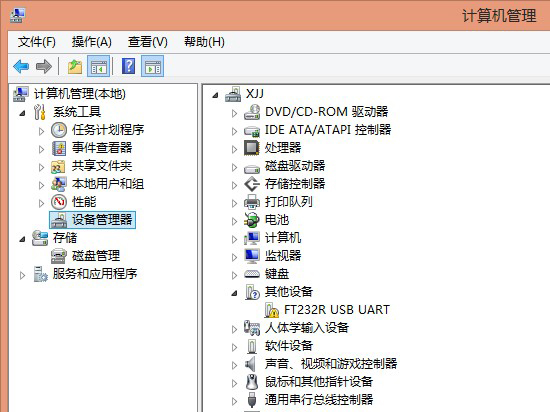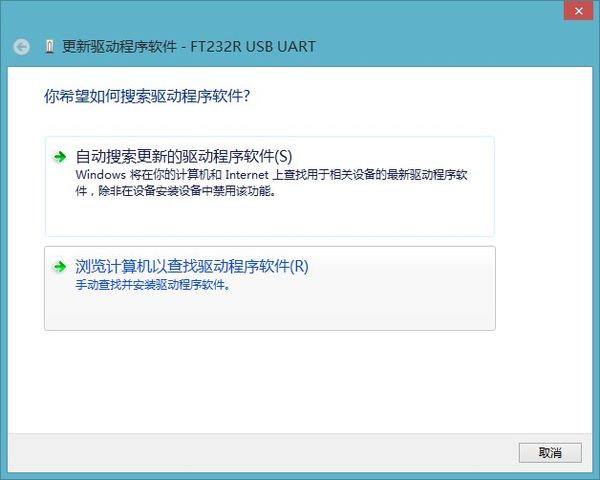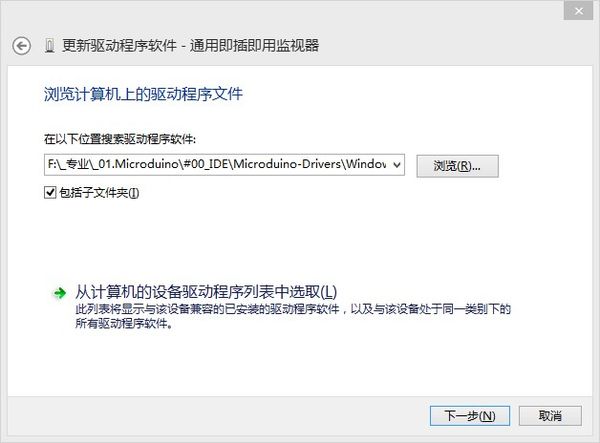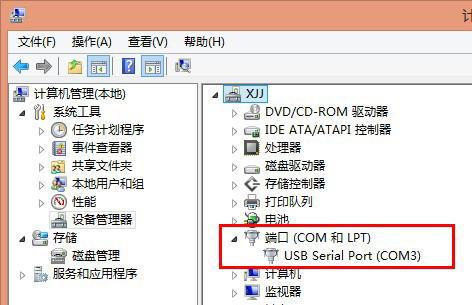“Manually Installing Drivers in Windows”的版本间的差异
(Created page with "{| style="width: 800px;" |- | =Connecting hardware= *Connection between the Microduino-USBTTL and computer via MicroUSB data line; =Install the driver= *You will see rec...") |
小 (Changliu818@yahoo.com moved page Manually install the Microduino driver in windows to Manually Installing Drivers in Windows) |
(没有差异)
| |
2015年6月30日 (二) 20:35的最新版本
Connecting hardware
Install the driver
|