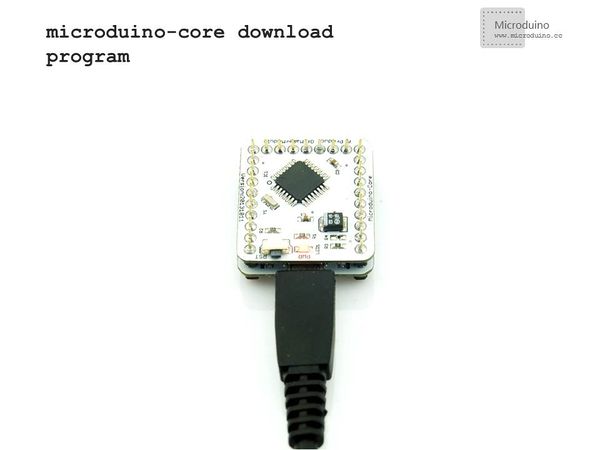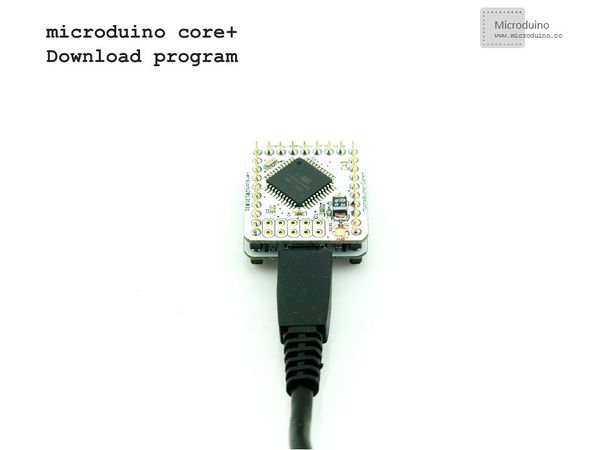“Microduino NRF communication-201KIT”的版本间的差异
(→Note) |
|||
| (未显示同一用户的4个中间版本) | |||
| 第5行: | 第5行: | ||
==Outline== | ==Outline== | ||
*Project:Microduino nrf24 communication | *Project:Microduino nrf24 communication | ||
| − | * | + | *Objective:To have a wireless control of the LED light via Microduino-NRF24. |
*Difficulty:Elementary | *Difficulty:Elementary | ||
*Time-consuming:Half an hour | *Time-consuming:Half an hour | ||
| 第16行: | 第16行: | ||
|Module||Number||Function | |Module||Number||Function | ||
|- | |- | ||
| − | |Microduino-Core+||1|| | + | |Microduino-Core+/Microduino-Core||1||Used as a master machine to send the control signal |
|- | |- | ||
| − | |Microduino-Core||1|| | + | |Microduino-Core||1||Used as a slave machine to receive the control signal |
|- | |- | ||
| − | |Microduino-FT232R ||1|| | + | |Microduino-FT232R ||1||For program download |
|- | |- | ||
| − | |Microduino-nRF24||2|| | + | |Microduino-nRF24||2||For wireless communication |
|} | |} | ||
*Other equipment | *Other equipment | ||
{|class="wikitable" | {|class="wikitable" | ||
|- | |- | ||
| − | |Button||1|| | + | |Button||1||For function selection |
|- | |- | ||
| − | |LED||1|| | + | |LED||1||For displaying communication status |
|- | |- | ||
| − | |bread board||1|| | + | |bread board||1||For circuit buildup |
|- | |- | ||
| − | |Jumper||1|| | + | |Jumper||1||For circuit connection |
|} | |} | ||
*Module | *Module | ||
| − | + | For ease of debugging and lowering the height of the module combination, here we need an extension board Microduino-Duo-V1. | |
[[File:module.jpg|600px|center|thumb|201KIT]] | [[File:module.jpg|600px|center|thumb|201KIT]] | ||
| 第45行: | 第45行: | ||
|- | |- | ||
| | | | ||
| − | *Step 1:Set up system | + | *Step 1:Set up the system |
|- | |- | ||
| | | | ||
Prepare master module: | Prepare master module: | ||
| − | Microduino-Core+, Microduino-FT232R, Microduino-nRF24, button | + | Microduino-Core+, Microduino-FT232R, Microduino-nRF24, a button and a bread board |
|- | |- | ||
| | | | ||
Prepare slave module: | Prepare slave module: | ||
| − | Microduino-Core, Microduino-NRF24,Microduino Duo-V | + | Microduino-Core, Microduino-NRF24,Microduino Duo-V and an LED |
|- | |- | ||
| | | | ||
| − | *Setp 2:Set up button | + | *Setp 2:Set up the button |
| − | Button | + | Button connection:Adopt internal pullup. (You need to define it in program.) |
[[File:201KIT-button.jpg|600px|center|thumb|201KIT-button]] | [[File:201KIT-button.jpg|600px|center|thumb|201KIT-button]] | ||
| 第63行: | 第63行: | ||
|- | |- | ||
| | | | ||
| − | The whole | + | The whole system picture: |
[[File:201KIT-system.jpg|600px|center|thumb|201KIT]] | [[File:201KIT-system.jpg|600px|center|thumb|201KIT]] | ||
|- | |- | ||
| 第69行: | 第69行: | ||
*Setp 3:Download the example program | *Setp 3:Download the example program | ||
| − | + | Download the program: | |
|- | |- | ||
| | | | ||
| − | Choose "Microduino Core +(Atmega644P@16M,5V)" | + | Choose "Microduino Core +(Atmega644P@16M,5V)" as the board of the master machine and "Microduino Core (Atmega328P@16M,5V)" as that of the slave machine, then download directly. |
[[File:download-core.jpg|600px|center|thumb|download-core]] | [[File:download-core.jpg|600px|center|thumb|download-core]] | ||
| 第79行: | 第79行: | ||
==Result== | ==Result== | ||
| − | + | Just download the program to the core board and you can control the LED on the slave machine through the button on the master machine. | |
| − | |||
==Note== | ==Note== | ||
| − | *The parameters | + | *The sending and receiving parameters of Microduino-NRF24's communication function should be matched. |
| − | *The button | + | *The button adopts internal pullup, needed to be defined in program. |
|} | |} | ||
2014年8月20日 (三) 10:12的最新版本
| Language | English |
|---|
Outline
Bill of Materials
For ease of debugging and lowering the height of the module combination, here we need an extension board Microduino-Duo-V1. 文件:Module.jpg 201KIT DocumentDebugging | |||||||||||||||||||||||||||
| |||||||||||||||||||||||||||
|
Prepare master module: Microduino-Core+, Microduino-FT232R, Microduino-nRF24, a button and a bread board | |||||||||||||||||||||||||||
|
Prepare slave module: Microduino-Core, Microduino-NRF24,Microduino Duo-V and an LED | |||||||||||||||||||||||||||
Button connection:Adopt internal pullup. (You need to define it in program.) | |||||||||||||||||||||||||||
|
The whole system picture: 文件:201KIT-system.jpg 201KIT | |||||||||||||||||||||||||||
Download the program: | |||||||||||||||||||||||||||
|
Choose "Microduino Core +(Atmega644P@16M,5V)" as the board of the master machine and "Microduino Core (Atmega328P@16M,5V)" as that of the slave machine, then download directly. ResultJust download the program to the core board and you can control the LED on the slave machine through the button on the master machine. Note
|