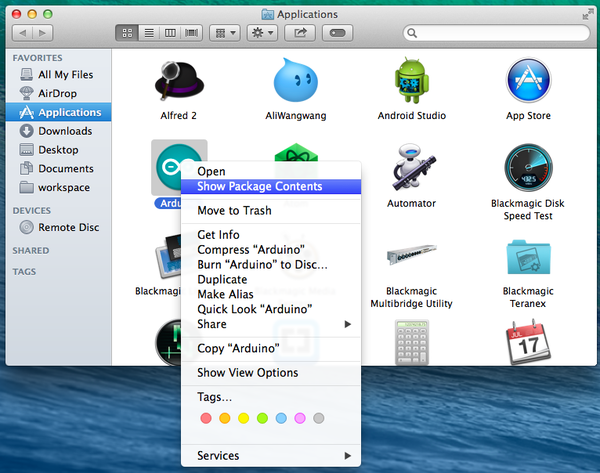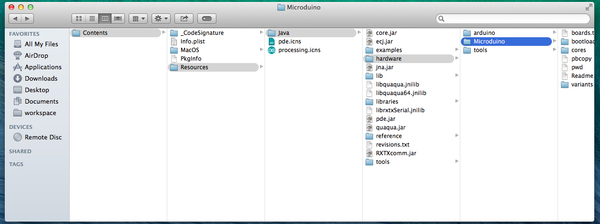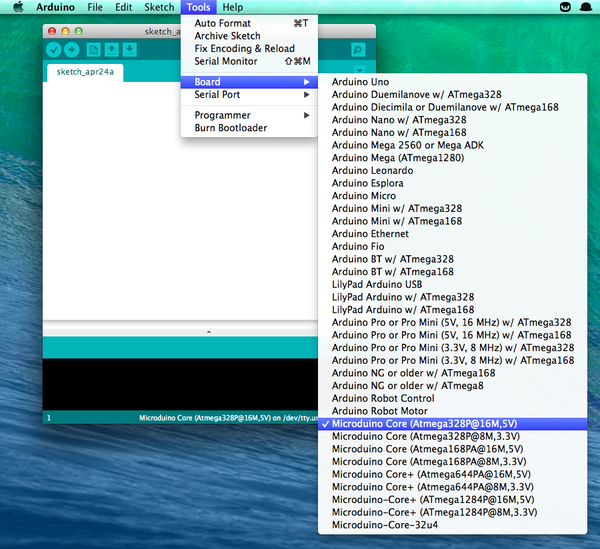“Setup Guide on Mac OS X”的版本间的差异
Makermodule(讨论 | 贡献) (→Equipment) |
(→Congfigure procedure) |
||
| 第33行: | 第33行: | ||
* Download and uncompress the Microduino hardware package | * Download and uncompress the Microduino hardware package | ||
| − | [[ | + | [[Media:Microduino-hardware.zip]] |
* Place the Microduino folder into '''/Applications/Arduino.app/Contents/Resources/Java/hardware''' | * Place the Microduino folder into '''/Applications/Arduino.app/Contents/Resources/Java/hardware''' | ||
2014年6月24日 (二) 14:13的版本
Equipment
Microduino software development environment Arduino IDE, Microduino IDE configuration package;
Microduino FT232R、Micro-USB cable; Congfigure procedure
http://arduino.cc/en/Main/Software 文件:01 arduino IDE mac.png Arduino IDE for Mac
http://www.ftdichip.com/Drivers/VCP.htm 文件:02 FTDI drivers mac.png USB driver for Mac
文件:Select Driver.png Select Driver
Media:Microduino-hardware.zip
文件:03 Serial Port mac.png Serial Port
文件:Mac microduino.pdf Setup Guide on Mac OS X |