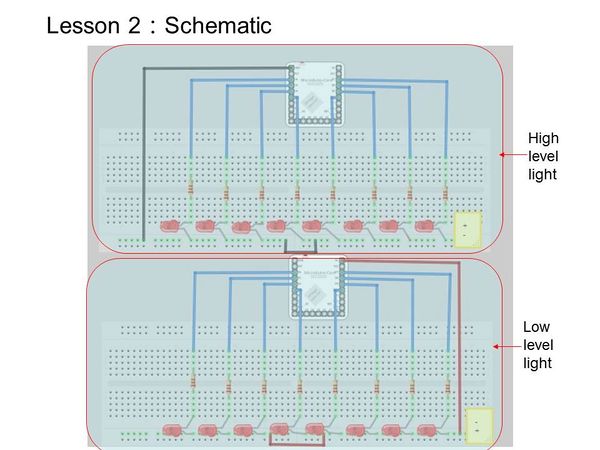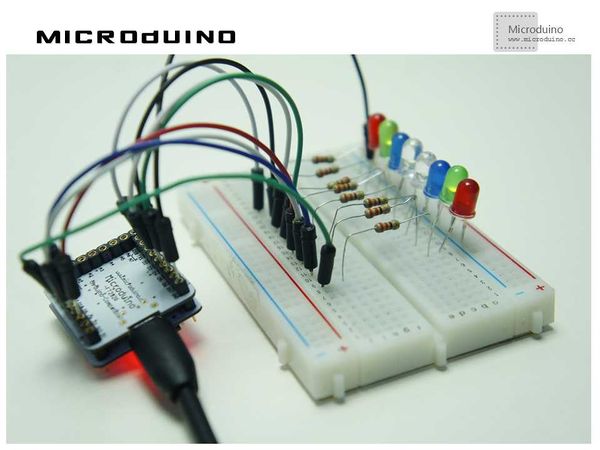Lesson 2--Microduino "Multiple LEDs"
| Language | English |
|---|
ObjectiveAfter Lesson 1, you now know how to control a single LED. In this lesson, we will learn how to light up multiple LEDs in awesome patterns. Equipment
Experiment SchematicAs you may recall from Lesson 1, there are two ways of connecting the LEDs.
Program
void setup() {
//Define microduino digital I/O port D3~D10 as output
for(int i=3;i<11;i++)
pinMode(i, OUTPUT);
}
void loop() {
for(int i=3;i<11;i++)
{
digitalWrite(i, HIGH); // Digital I/O port i(D3~D10) outputs high
delay(50); //delay 50ms
digitalWrite(i, LOW); //// Digital I/O port i(D3~D10) outputs low
delay(50); //delay 50ms
}
}
/*===============================================
1 means LED is on. 0 means LED is off.
Example:
0x81:10000001
10,9,8,7,6,5,4,3
↓ ↓ ↓ ↓ ↓ ↓ ↓ ↓
1 0 0 0 0 0 0 1
The LEDs connected to ports 10 and 3 in this case would be on.
=================================================*/
long data[]=
{
0x01,0x02,0x04,0x08,0x10,0x20,0x40,0x80,//From left to right light
0x80,0x40,0x20,0x10,0x08,0x04,0x02,0x01,//From right to left light
0x81,0x42,0x24,0x18,0x18,0x24,0x42,0x81,//Both sides to the middle and middle to both sides bright light
0x01,0x03,0x07,0x0f,0x1f,0x3f,0x7f,0xff,//Lit from left to right
0xff,0x7f,0x3f,0x1f,0x0f,0x07,0x03,0x01,//From right to left extinguished
};
void setup()
{
for(int x=3;x<11;x++)
{
pinMode(x,OUTPUT);//Set the output pin
}
}
void loop()
{
for(int x=0;x<40;x++)//Reading different pattern's lights
{
leddisplay(data[x]);
delay(200); //Every state displays 200ms
}
leddisplay(0x00);//Cycle is completed, then all extinguished
delay(200);
}
void leddisplay(int num) // Mapping the pattern matrix to the port display
{
/*====================================================================
Firstly right shift the hexadecimal number x bits (num >> x),
x represents the microduino I/O port corresponding hexadecimal bit,
0 is the lowest bit, bit 7 is the highest bit.
Then, use the bitwise AND operation with the shifted data and 0x01 to get the corresponding binary digit at port x (0 or 1).
====================================================================*/
digitalWrite(3, ((num>>0)&0x01));
digitalWrite(4, ((num>>1)&0x01));
digitalWrite(5, ((num>>2)&0x01));
digitalWrite(6, ((num>>3)&0x01));
digitalWrite(7, ((num>>4)&0x01));
digitalWrite(8, ((num>>5)&0x01));
digitalWrite(9,((num>>6)&0x01));
digitalWrite(10,((num>>7)&0x01));
}
Comparing the two programs, the first looks simple, has only one pattern, and is very limited.The second program is optimized. Using an array, the hexadecimal number's each bit is assigned to the specified I/O port. Waterfall LED designs can be created using the second program. Result
LED lights are turned on and off from left to right one at a time.
A total of five patterns:
Video |